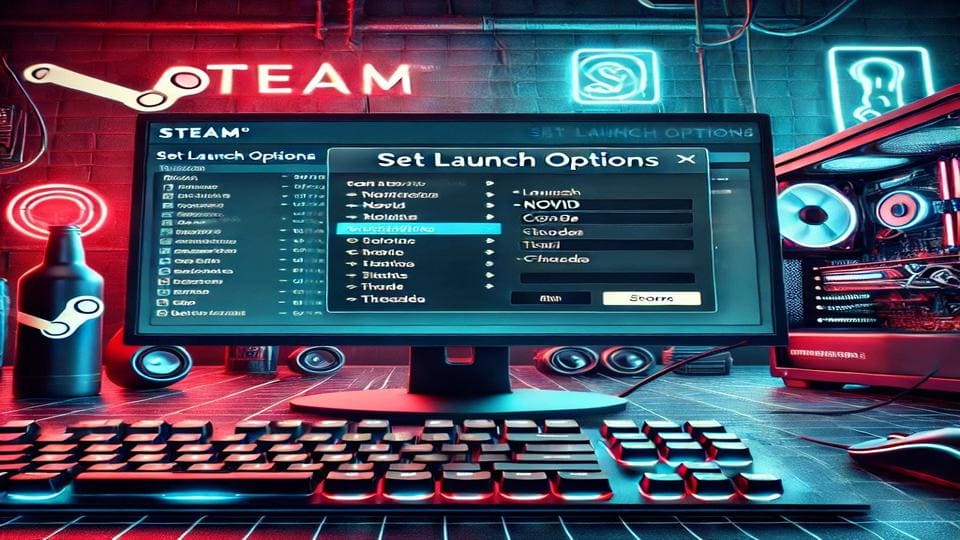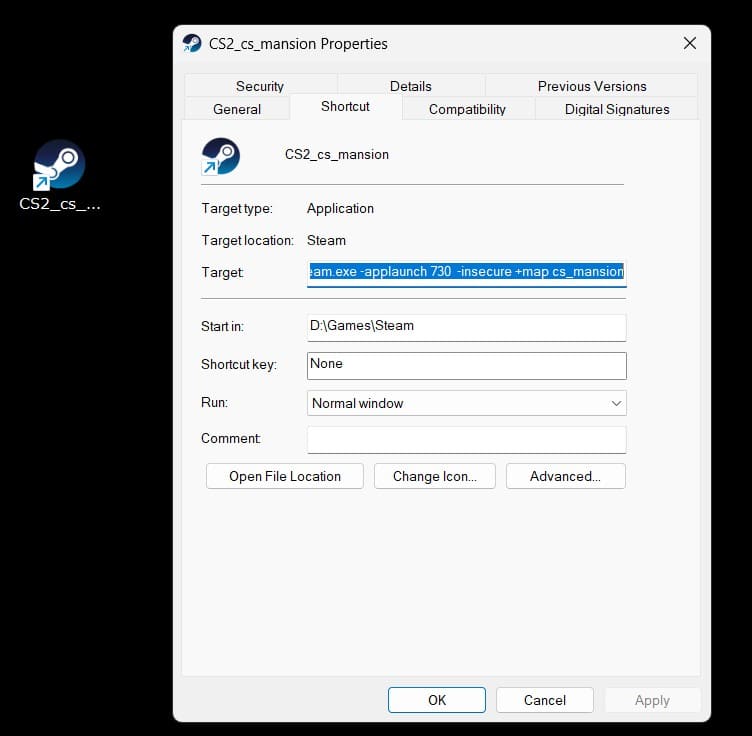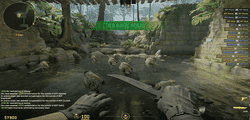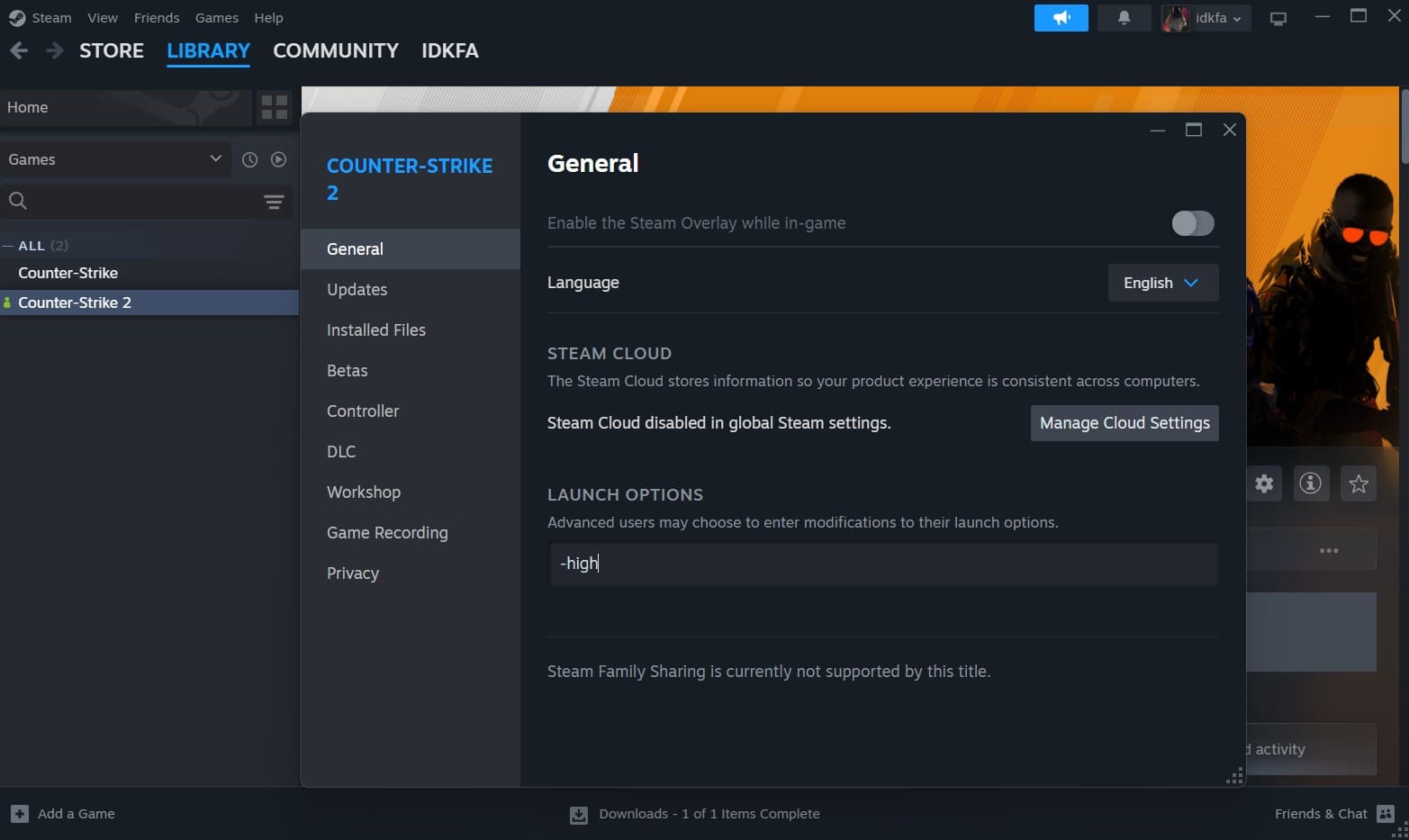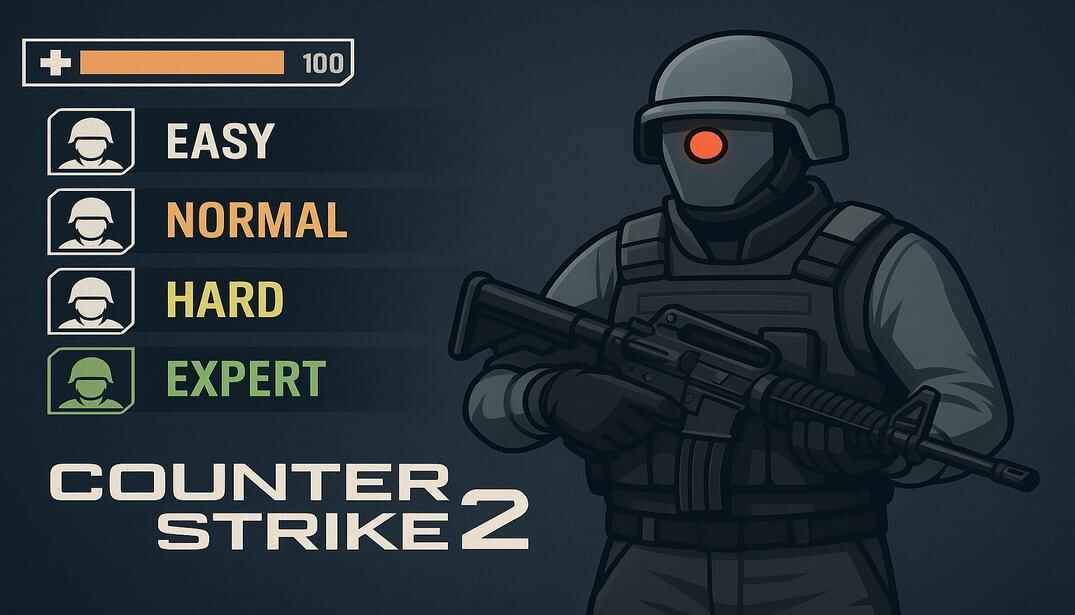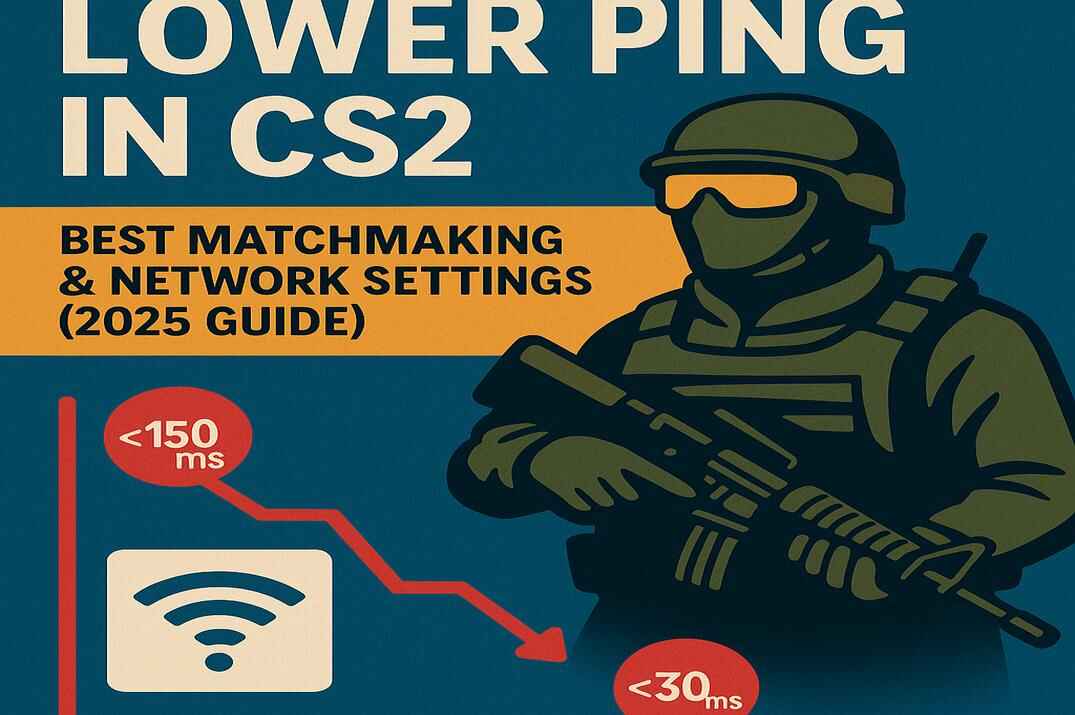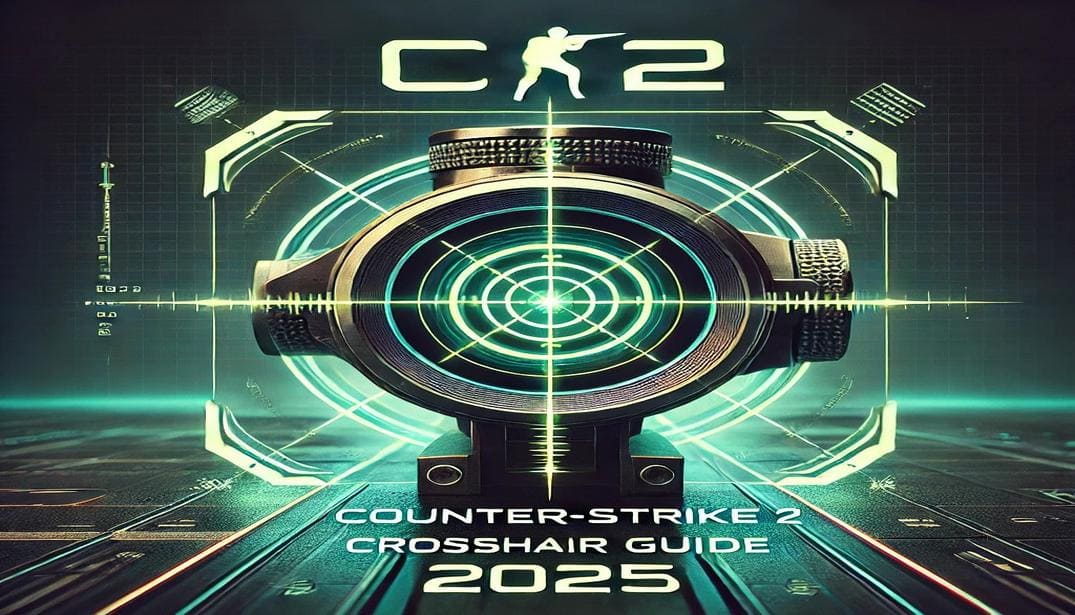Shortcuts vs. Launch Options in Counter-Strike 2
Counter-Strike 2 offers players various ways to optimize their gameplay experience. Among these, launch options allow users to fine-tune how the game runs, while shortcuts provide a convenient alternative for quick access to custom configurations. In this article, I’ll break down both methods, compare their advantages, and explore how you can streamline your CS2 setup efficiently.
What Are Launch Options?
Launch options in CS2 are special command-line parameters that allow players to modify how the game starts and runs. These settings can be accessed through Steam by navigating to the game’s properties and entering commands in the “Launch Options” field. By using launch options, players can optimize performance, enable specific features, and streamline their gaming experience.
Instead of adjusting in-game settings every time, launch options allow players to configure their game startup behavior in advance. They can be used to enhance performance, enable advanced debugging, and tweak visual settings according to hardware capabilities. However, the effectiveness of each option depends on individual system specifications and player preferences.
Launch options cover a wide range of functions, from improving load times to increasing compatibility with third-party software. In the next section, we will go over specific examples and when they should be used. Keep in mind that this is just a part of the available CS2 launch options. To see a full list with detailed explanations, visit this post: [link].
When Should You Use Launch Options?
Launch options are useful in various situations, allowing players to fine-tune how CS2 runs based on their specific needs. Below are some common launch options and their purposes:
Improving Performance
- -high – Launches the game with high CPU priority, ensuring more processing power is allocated to CS2.
- -threads X – Defines the number of CPU cores that the game can utilize.
- -heapsize X – Optimizes memory allocation for smoother gameplay.
- -dxlevel X – Forces a specific DirectX version, which may improve stability on older hardware.
Enhancing Display Settings
- -w X -h X – Sets the game resolution (e.g., -w 1920 -h 1080 for 1080p gameplay).
- -refresh X – Forces a specific refresh rate (useful for high-refresh-rate monitors).
- -novid – Skips the intro video to speed up game startup.
Enabling Debugging and Console Access
- -console – Enables the in-game developer console for executing custom commands.
- -allow_third_party_software – Ensures compatibility with external tools like OBS or performance monitoring programs.
Testing and Modding
- -insecure – Disables VAC (Valve Anti-Cheat), allowing modifications for offline play or custom servers.
These launch options help players optimize their experience, whether they need better performance, custom resolutions, or access to debugging tools. Since modifying these options frequently through Steam settings can be inconvenient, using shortcuts is often a more practical approach.
What Is a Shortcut?

A shortcut is a convenient way to launch applications with predefined settings. Instead of manually adjusting options every time, users can create shortcuts that store customized launch parameters. In the case of Counter-Strike 2, a shortcut allows players to quickly start the game with specific launch options, making it easier to optimize their experience.
Steam itself provides a variety of launch options that can be applied to its executable file. These include options for managing updates, adjusting the client’s startup behavior, and launching games more efficiently. Here are some additional launch options available for Steam (steam.exe):
- -noverifyfiles Skips file integrity checks, which can speed up startup times.
- -fullscreen Launches Steam in fullscreen mode instead of windowed mode.
- -nobootstrapupdate Prevents Steam from updating its bootstrapper during launch.
- -applaunch AppID Directly launches a specific game using its Steam AppID.
- -tcp Forces Steam to use the TCP protocol instead of UDP, which may improve connection stability in some networks.
- -silent Launches Steam in the background without opening the main client window.
By leveraging these options, players can customize how Steam behaves at startup, improving both convenience and performance.
When using -applaunch AppID to start a game, additional game-specific launch options can also be specified. This eliminates the need to manually adjust settings within Steam each time the game is launched.
For ease of access, these custom shortcuts can be placed on the desktop or in a dedicated folder, streamlining the process of launching games with predefined configurations.
How to Create the Counter-Strike 2 Shortcut?
Step 1: Locate Steam’s Executable File
By default, Steam is installed in
C:\Program Files (x86)\Steam\steam.exe
However, if you installed it elsewhere (e.g., D:\Games\Steam\steam.exe), use that path.
Step 2: Create a Desktop Shortcut
Right-click steam.exe, select Send to > Desktop (create shortcut).
Step 3: Modify Shortcut Properties
- Right-click the shortcut and select Properties.
- In the Target field, add -applaunch 730 after the file path to launch CS2. The final result should look like this:
D:\Games\Steam\steam.exe -applaunch 730 - Add additional launch options as needed, for example:
D:\Games\Steam\steam.exe -applaunch 730 -insecure +map cs_mansion
Disables VAC and starts CS2 in casual mode on the cs_mansion map, which is outside the official CS2 map pool.
By using shortcuts, players can create pre-configured game setups without altering Steam’s default launch options, making gaming more efficient and hassle-free.
Examples of Shortcuts for Counter-Strike 2
Enabling Third-Party Software
D:\Games\Steam\steam.exe -applaunch 730 -allow_third_party_software
Useful for streaming tools like OBS or performance monitoring software.
Launching a Custom Map in Casual Mode
D:\Games\Steam\steam.exe -applaunch 730 -insecure +game_mode 1 +map cs_mansion
Starts CS2 in casual mode on a cs_mansion map.
+game_mode 0 – Competitive mode (default)
+game_mode 1 – Casual mode
+game_mode 2 – Wingman mode
Training Configurations
D:\Games\Steam\steam.exe -applaunch 730 +exec training.cfg
Executes a custom training configuration (training.cfg).
Dust2 Map with Training Setup
D:\Games\Steam\steam.exe -applaunch 730 +exec training.cfg +map de_dust2
Launches CS2 on Dust2 with a training configuration.
Dust2 Map with Training Setup in Casual Mode
D:\Games\Steam\steam.exe -applaunch 730 +game_mode 1 +exec training.cfg +map de_dust2
Launches CS2 on Dust2 with a training configuration in Casual mode.
With these shortcuts, you can instantly load different game configurations for any map, whether from the CS2 pool or beyond, with just one click.
Advantages of Shortcuts Over Launch Options
Using shortcuts provides several benefits over launch options. They offer flexibility by allowing multiple shortcuts for different configurations, such as competitive, casual, or custom maps. Shortcuts also provide convenience, eliminating the need to repeatedly edit Steam’s launch options. Additionally, they enable automation by incorporating advanced configurations like specific maps, game modes, or training settings directly within the shortcut.
The Automation
You can use a batch file to manage multiple configurations. A batch script enables you to switch between setups quickly, without cluttering your desktop with shortcuts.
Open Notepad/Notepad++ or any text editor and enter the following script:
@echo off
echo Choose your setup:
echo 1. Enabling Third-Party Software
echo 2. Launching a cs_mansion Map in Casual Mode
echo 3. Config training.cfg
echo 4. Map de_dust2 + Config training.cfg
echo 5. Map de_dust2 + Config training.cfg + Casual mode
set /p choice=Enter the number of your choice:
if "%choice%"=="1" (
start "" "D:\Games\Steam\steam.exe" -applaunch 730 -allow_third_party_software
) else if "%choice%"=="2" (
start "" "D:\Games\Steam\steam.exe" -applaunch 730 -insecure +game_mode 1 +map cs_mansion
) else if "%choice%"=="3" (
start "" "D:\Games\Steam\steam.exe" -applaunch 730 +exec training.cfg
) else if "%choice%"=="4" (
start "" "D:\Games\Steam\steam.exe" -applaunch 730 +exec training.cfg +map de_dust2
) else if "%choice%"=="5" (
start "" "D:\Games\Steam\steam.exe" -applaunch 730 +game_mode 1 +exec training.cfg +map de_dust2
) else (
echo OOPS! wrong choice, exiting.
pause
)
Save the file as cs2setup.bat.
Double-click the batch file to run it.
Explanation:
The script presents the user with six options (one for each setup).
Depending on the user’s input, it runs the relevant command to launch Steam and Counter-Strike 2 with the desired parameters.
If the user enters a number that isn’t listed, it displays “OOPS! wrong choice, exiting.” and waits for you (click the any keyboard key) to close the window.
This script allows you to choose a setup at launch, keeping your desktop clutter-free while giving you full control over game configurations.
Conclusion
Whether you’re a casual player or a competitive enthusiast, both launch options and shortcuts can significantly enhance your Counter-Strike 2 experience. Shortcuts offer unparalleled convenience for managing multiple configurations, while launch options allow precise control over game settings. By mastering these tools, you can optimize your gameplay with minimal hassle—leaving you more time to focus on clutch plays and winning rounds.
So, which approach will you choose? Try them both and find what works best for you!
Good luck and happy fragging!