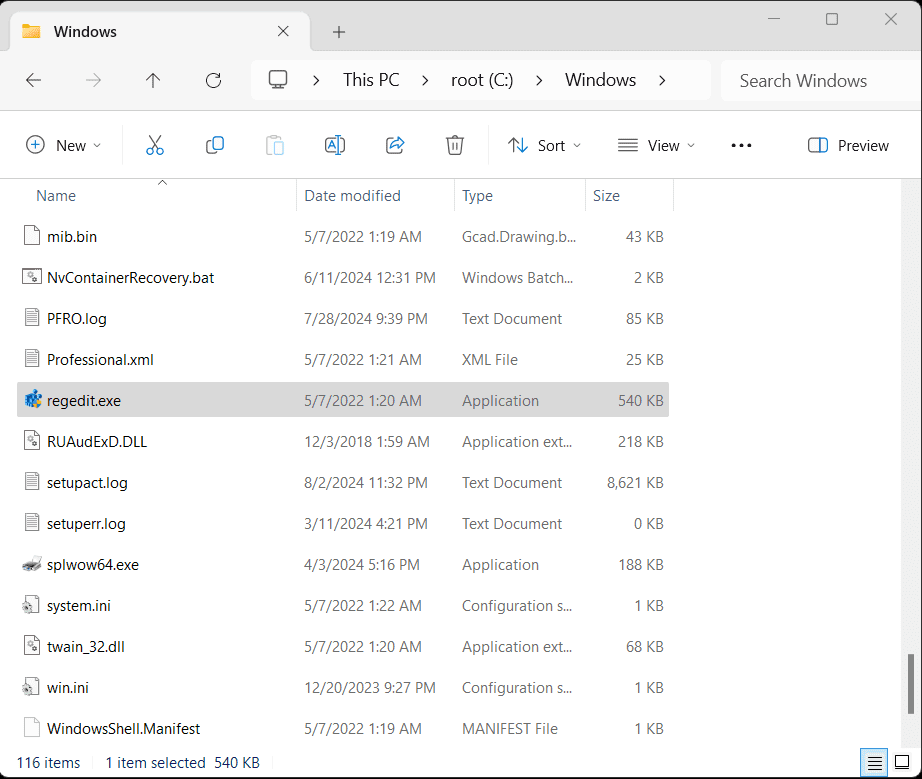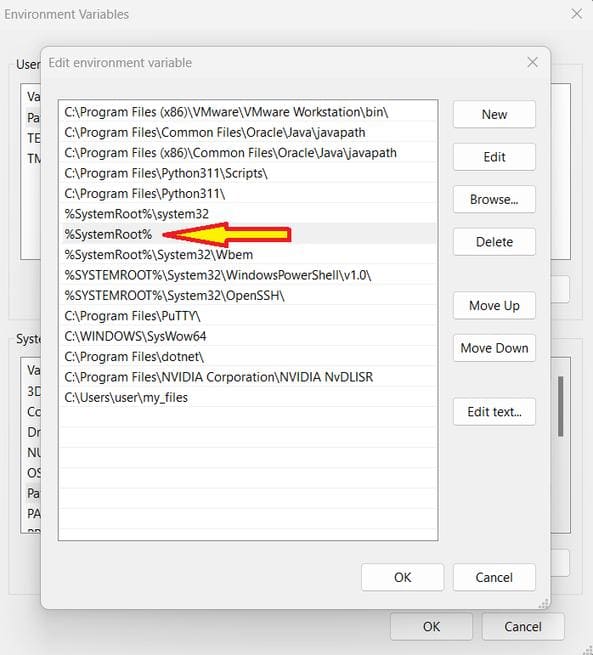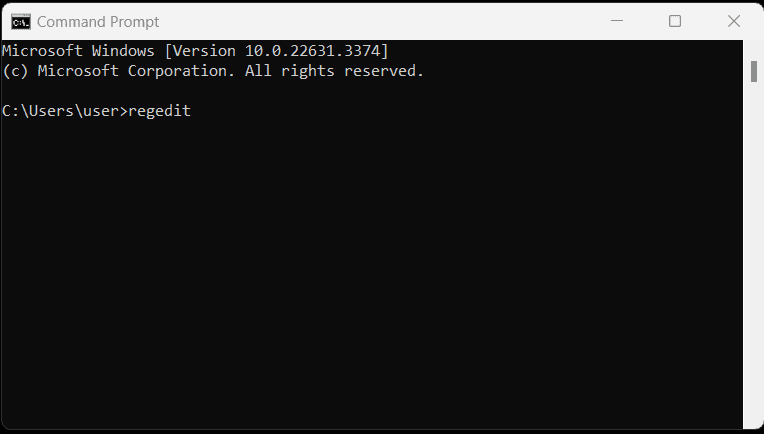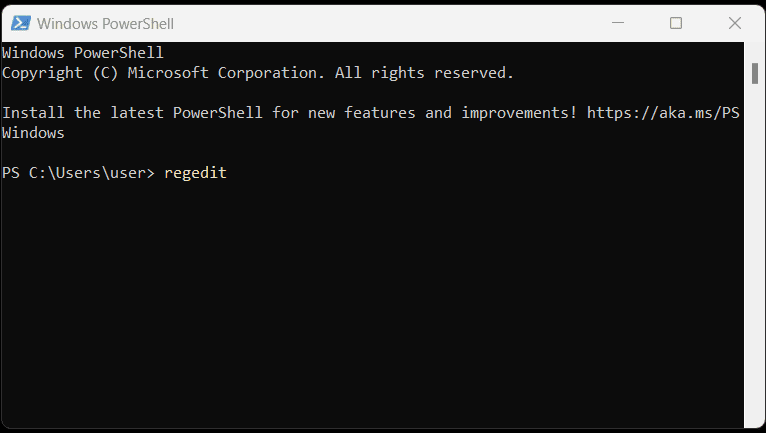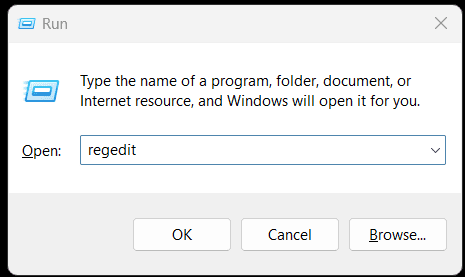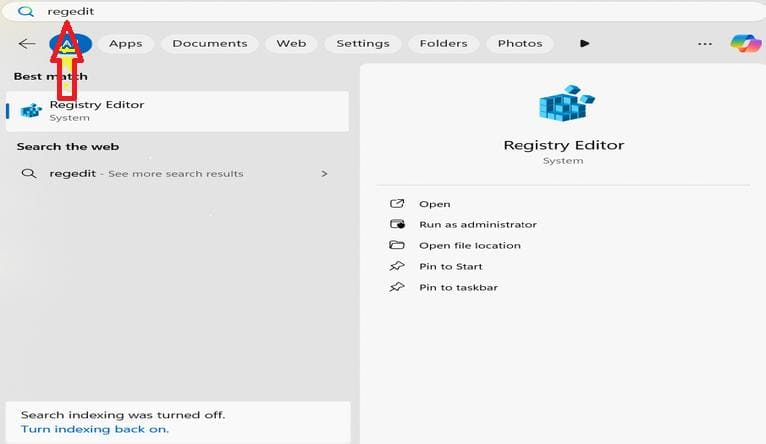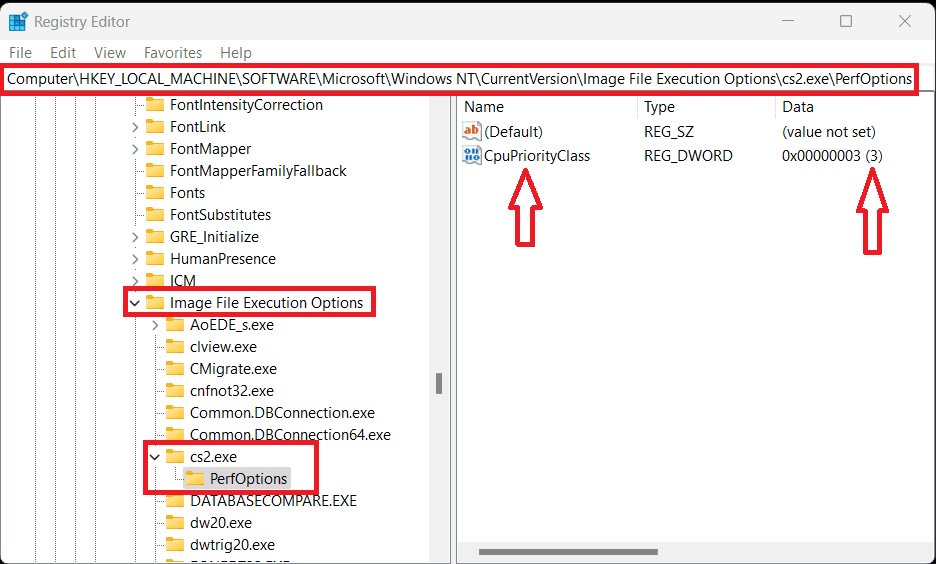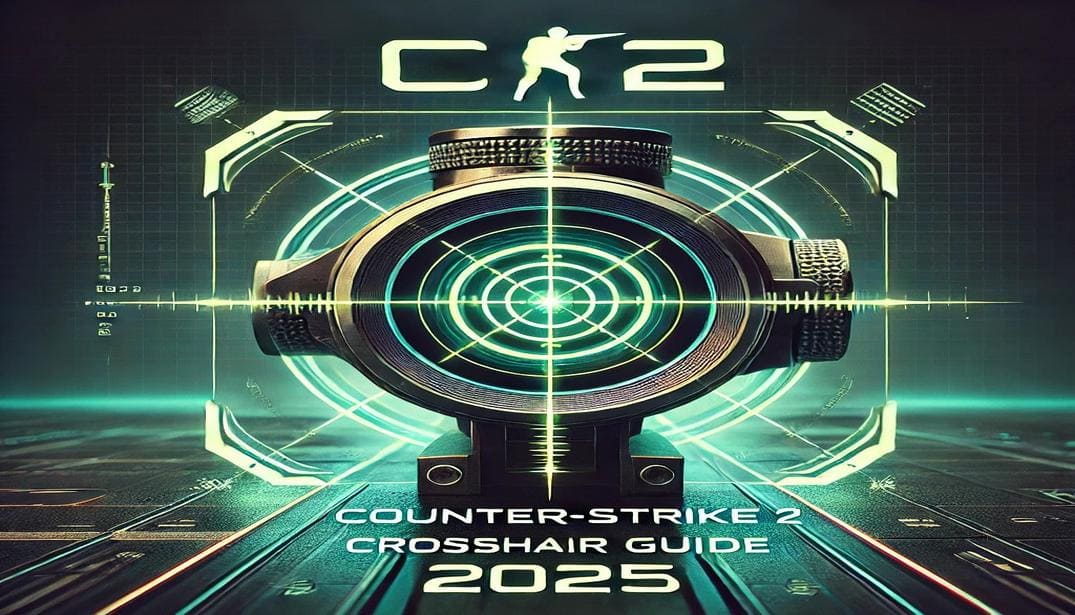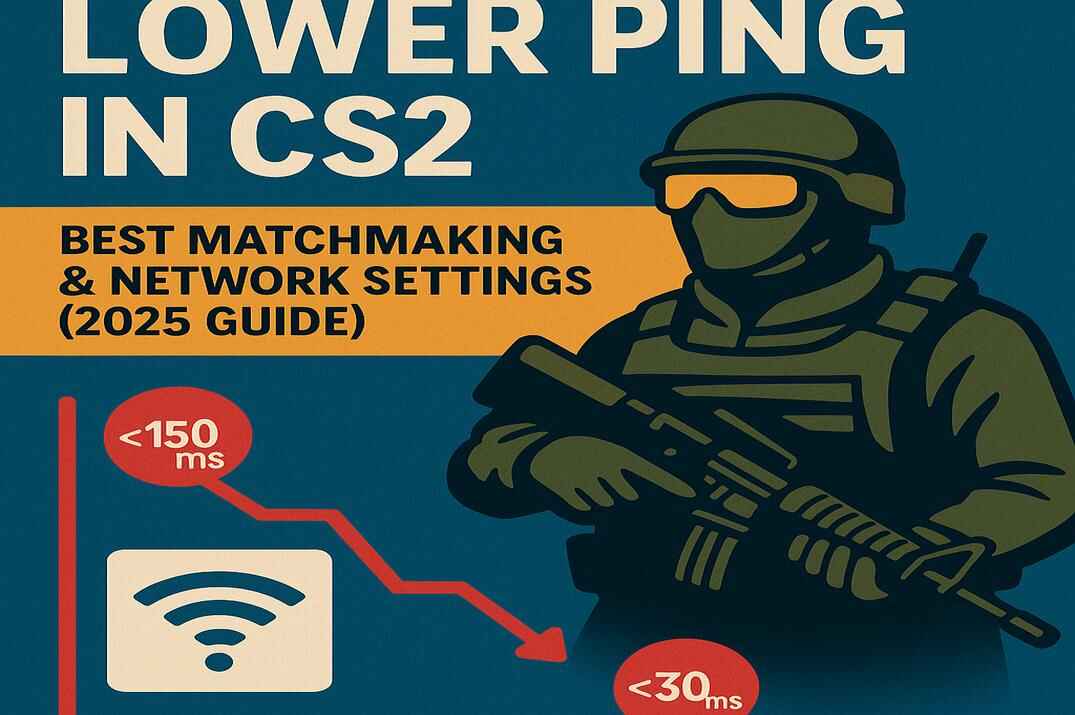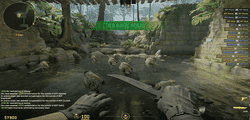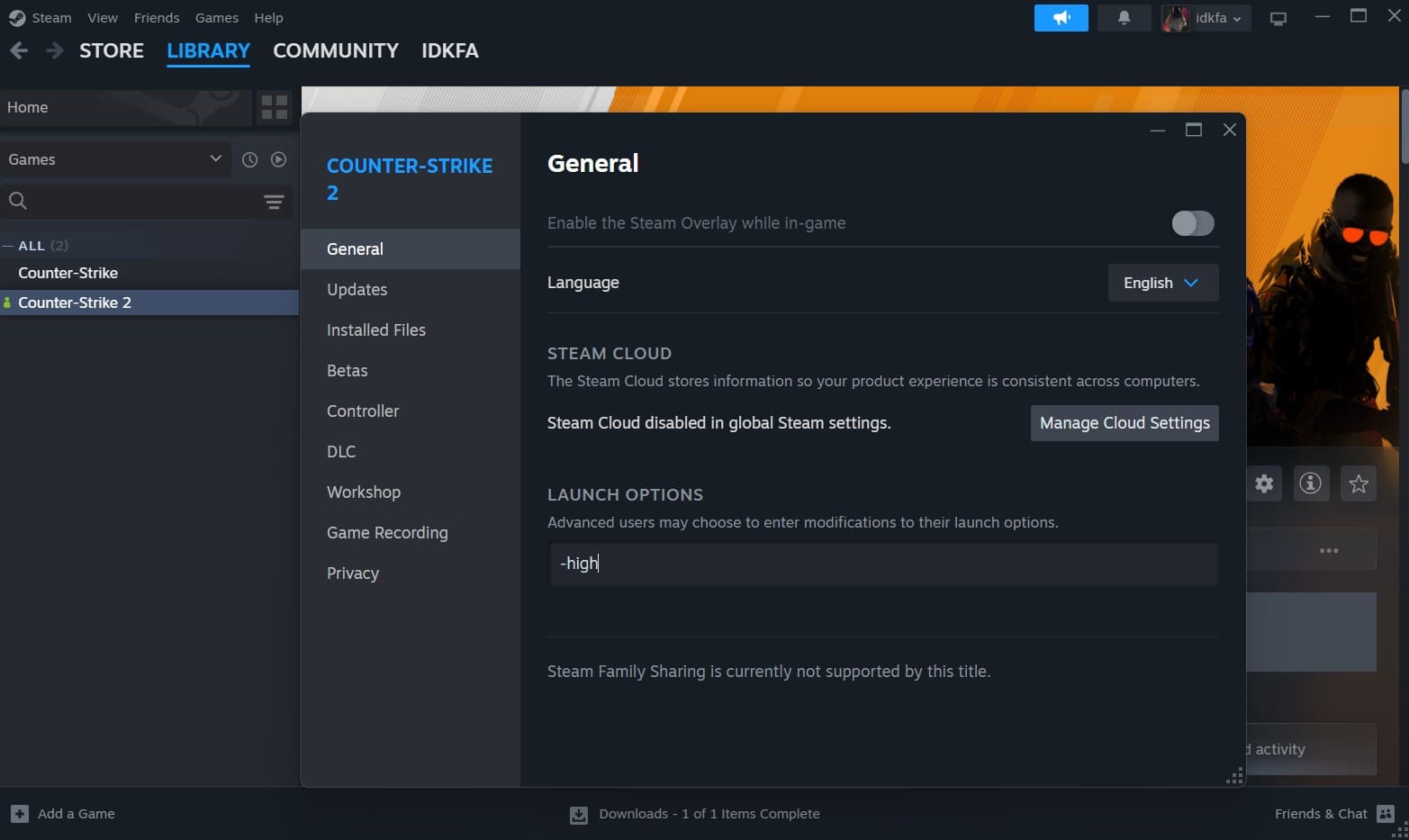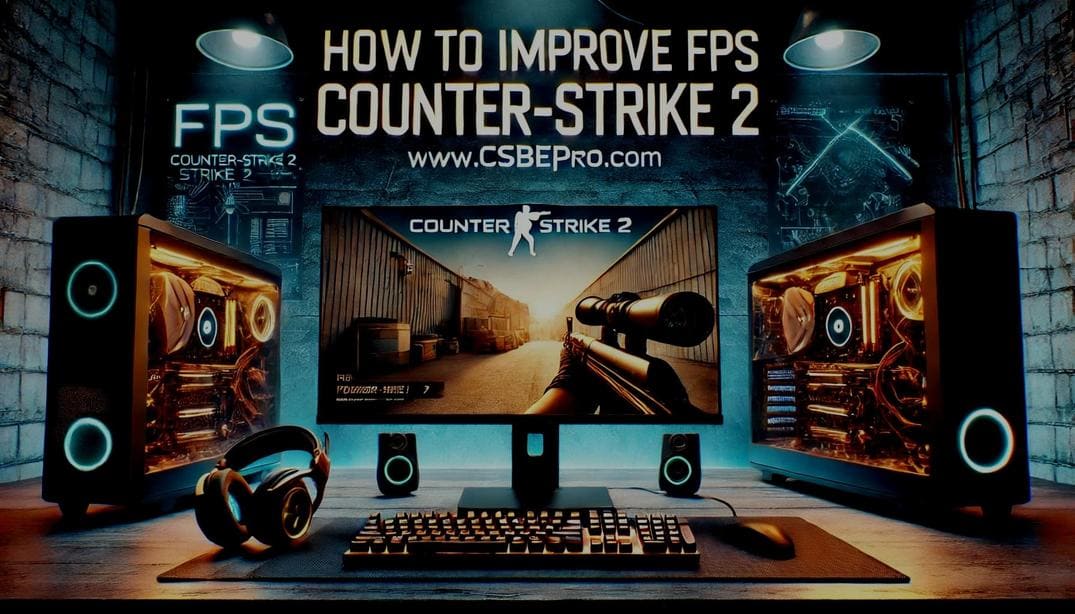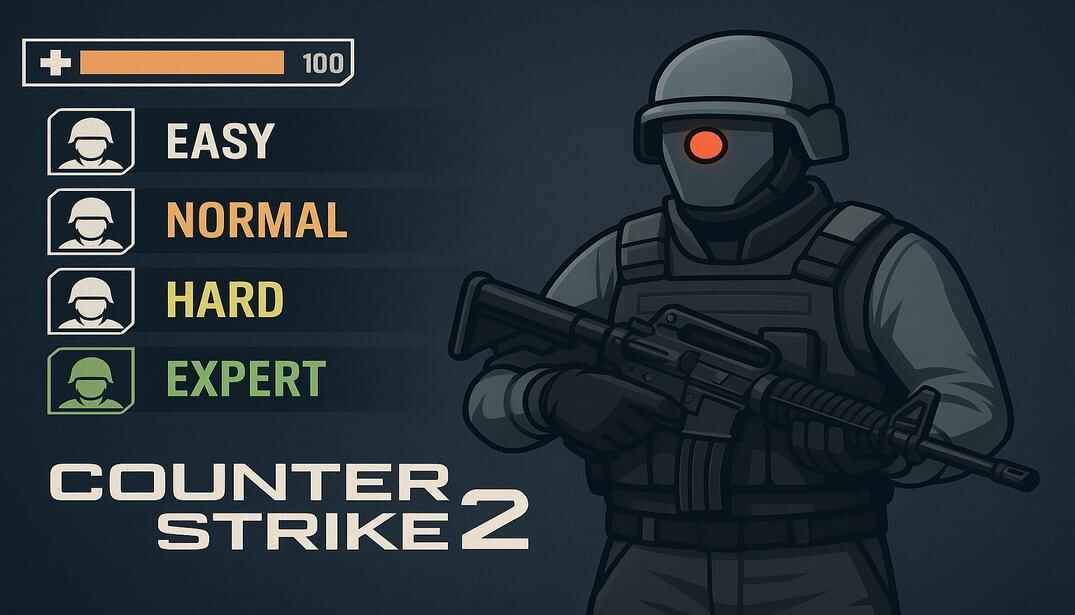Counter Strike 2: Is the "-high" option worth it?
Counter-Strike 2, the highly anticipated sequel to the popular first-person shooter series, introduces numerous new features and improvements. However, one aspect that has garnered significant attention is the game’s performance, particularly in relation to process priority.
This article aims to provide a brief introduction to process prioritization and present a more reliable approach for optimizing Counter-Strike 2’s performance.
The Priority Process

Process priority is a numerical value that determines the relative importance of a process compared to other processes in the system. Higher priority processes receive more CPU time, meaning they are executed more frequently and faster.
This ensures that critical processes, such as the operating system or real-time applications, always have sufficient resources to run, even if the system is heavily loaded. The operating system can set this automatically, or it can be set manually by the user.
The Affinity Process

Another important term to note is process affinity. Process affinity is a mechanism that allows a process to be bound to a specific processor or core. This means that the process will only run on that particular processor.
Process priority and process affinity are two important concepts in operating systems that influence how processes are executed on a computer. There is no need to adjust the process affinity of Counter-Strike 2 (cs2.exe) because the game is modern and its architecture is already highly optimized for efficient operation on multi-core processors. However, adjusting this mechanism on older computers can lead to positive results.
Game developers, especially those of popular and resource-intensive games like Counter-Strike 2, pay great attention to optimization. They ensure optimal automatic load distribution among all available processor cores, using the most advanced algorithms and technologies. Additionally, the team at Valve has taken care of multi-threading and dynamic load balancing. Therefore, manual adjustment of affinity in such cases can do more harm than good.
The architecture of older processors has a less efficient load distribution system, and manual adjustment of affinity could help optimize the game’s performance for a specific configuration. Also, manual adjustment of affinity can isolate the game from other applications, such as background processes, which could compete for processor resources.
What Does High Priority Provide?
Running the game with high priority means that the operating system allocates more computational resources, such as CPU time and RAM, to the game. This is done to make the game run more smoothly and without delays, giving it preference over other running applications. Running the game with high priority can be useful if your computer is not very powerful; setting high priority for the game can help improve its performance. It is also useful in multitasking scenarios. If you run multiple applications simultaneously, high priority for the game helps it run more stably, without slowing down due to other tasks, such as the constant operation of an antivirus, which is often resource-intensive.
How Does It Work?
The operating system constantly distributes resources among the various programs running on the computer. When you set high priority for the game, you are telling the system that this game is the most important at the moment. Most of the computational work in the game is done by the processor. With high priority, the game gets more “time” to run on the processor, allowing it to perform more calculations per unit of time.
RAM is used to store data that programs actively use. A game with high priority can occupy more RAM, which also contributes to smoother operation.
High Priority for the cs2.exe Process
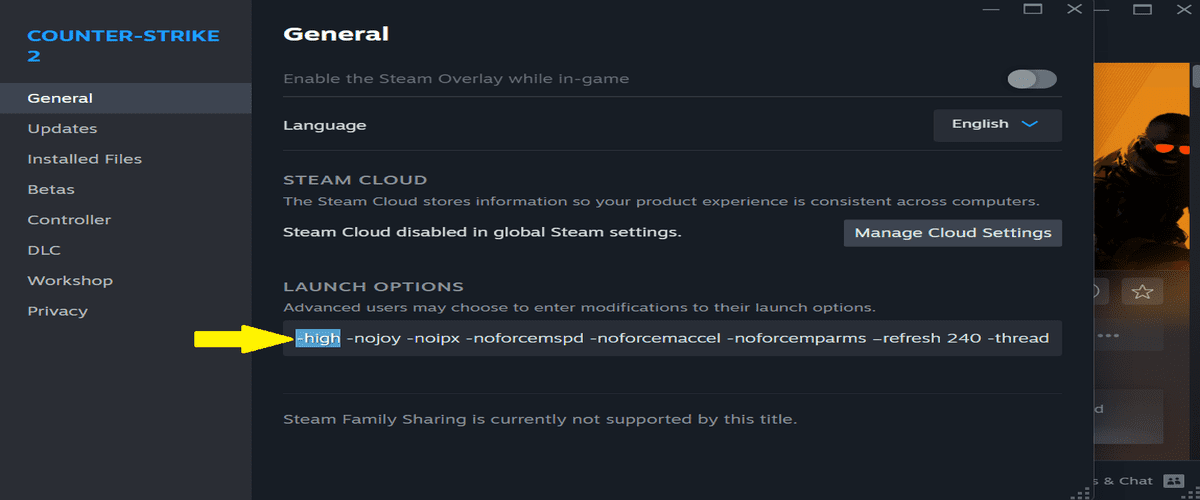
The developers of Counter-Strike 2 have provided the option to run the game with high priority, which can be done by adding the “-high” option to the game’s Launch Options. A significant number of players report that the game becomes more responsive and smoother, but they also experience sudden freezes and even crashes.
This can happen due to conflicts with other processes. If your computer is running many other resource-intensive programs, constantly allocating maximum priority to CS2 can lead to system instability and, consequently, lag. Additionally, in some cases, the operating system may limit the operation of processes, even if they have been assigned high priority by the application. Therefore, it is recommended to set the priority not in the application (in our case, CS2) but in the operating system’s registry.
Configuring through the registry can be less resource-intensive than constantly using the “-high” option. Setting the priority through the registry makes the system more stable in resource distribution.
Configuring High Priority for the cs2.exe Process via the Windows Registry
Open the Registry Editor
Run the regedit.exe file, which is located in the system root folder, to open the Registry Editor:
C:\Windows\regedit.exe
The system root folder, C:\Windows\, is included in the system environment variables, so you can launch the registry editor without specifying the full path from Command Prompt (cmd) and PowerShell. You can also call it from the “Run” window (Win+R) or through the “Start Menu” (Win). It is not necessary to specify the .exe extension, but it is not an error.
Navigate to the following path in the registry
You can copy and paste it into the address bar of the registry editor:
Computer\HKEY_LOCAL_MACHINE\SOFTWARE\Microsoft\Windows NT\CurrentVersion\Image File Execution Options
The system root folder, C:\Windows\, is included in the system environment variables, so you can launch the registry editor without specifying the full path from “Command Prompt” (cmd) and “PowerShell“. You can also call it from the “Run” window (Win+R) or through the “Start Menu” (Win). It is not necessary to specify the .exe extension, but it is not an error.
Create a New Key
In the \Image File Execution Options\ folder, create a new key (folder) with the name of the executable file “cs2.exe“.
Now Create a Subkey
In the \Image File Execution Options\cs2.exe\ folder, create a new key (folder) with the name “PerfOptions“.
Configure Priority
In the “PerfOptions” section (right window), create a “DWORD (32-bit) Value” parameter, name it “CpuPriorityClass“, and set the desired value. In our case, this is “3“.
Priority values:
1: Low (The process receives minimal CPU time and is used only when there are no active tasks).
2: Normal (Default).
3: High (The process will receive a higher share of CPU time and will run faster).
4: Normal (Default).
5: Below Normal (The process receives slightly less CPU time than processes with normal priority).
6: Above Normal (The process receives slightly more CPU time than processes with normal priority).
We need the decimal system, but the values up to 10 are the same in both systems, so you can leave the default hexadecimal system.
That’s it, you can close the registry editor. This way, the “cs2.exe” process will now always start with high priority.
Summary
This article discusses the impact of setting high process priority for Counter-Strike 2 (cs2.exe) to improve performance. It explains the concepts of process priority and process affinity, and how they affect the game’s operation. The article also provides a detailed guide on how to set high priority for cs2.exe using the Windows Registry, suggesting this method as a more stable alternative to using the -high option in the game’s launch options.