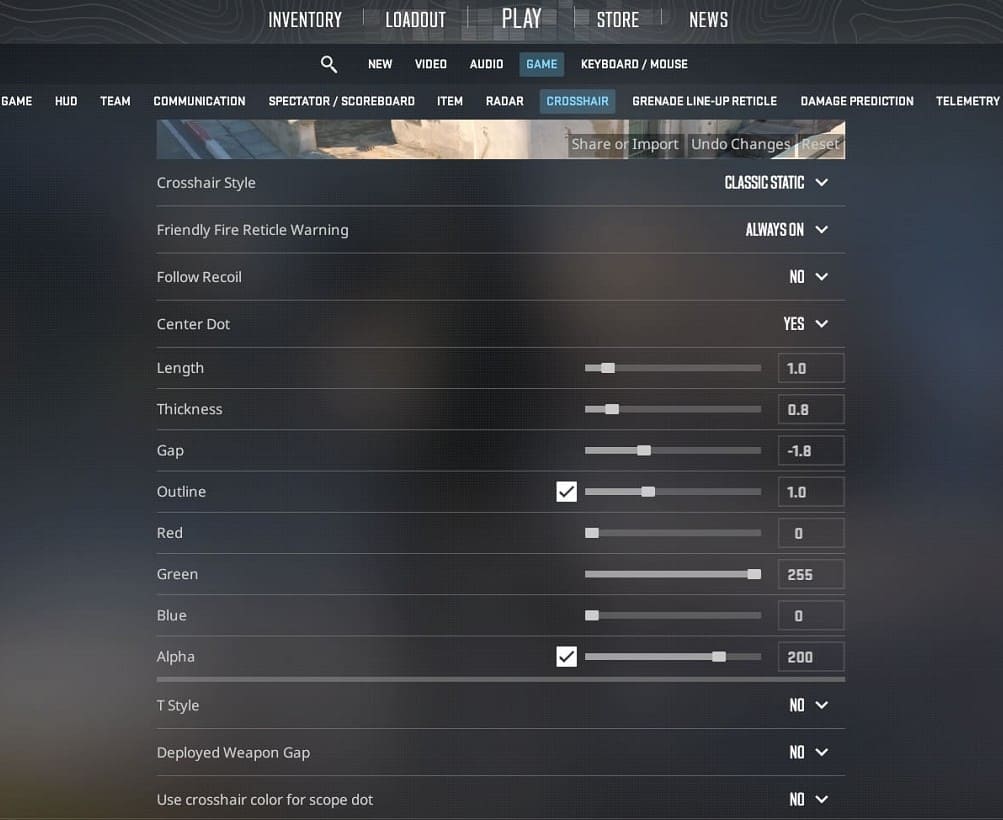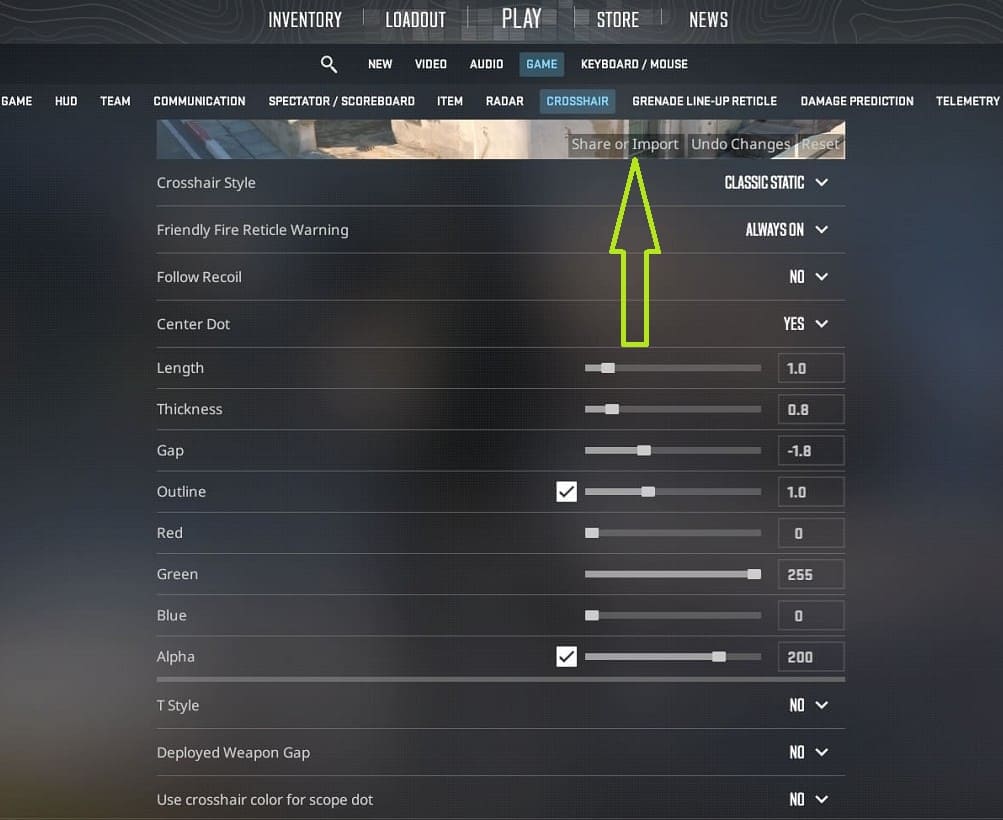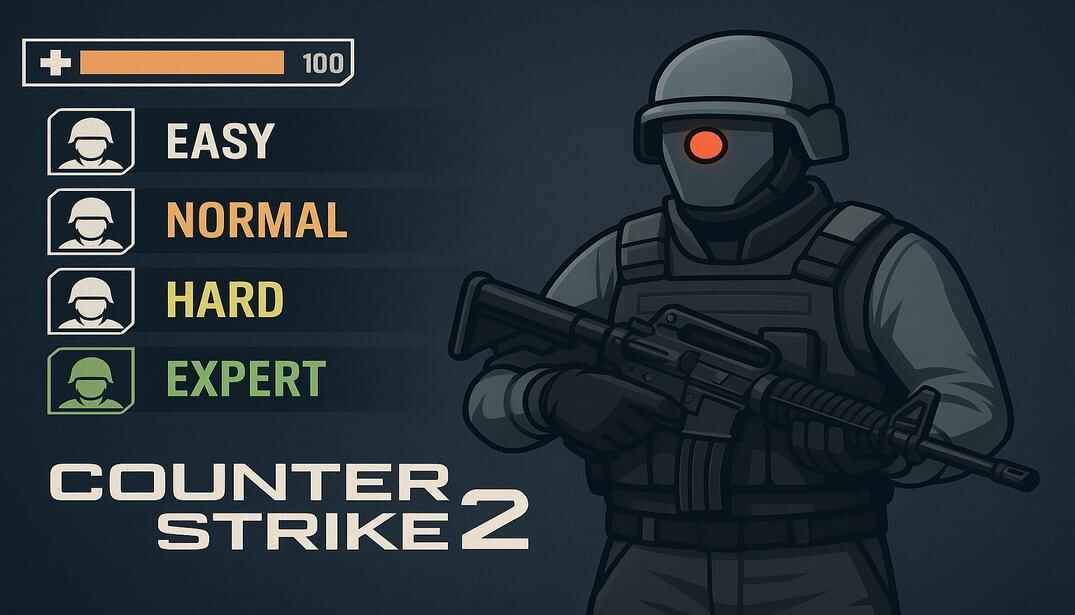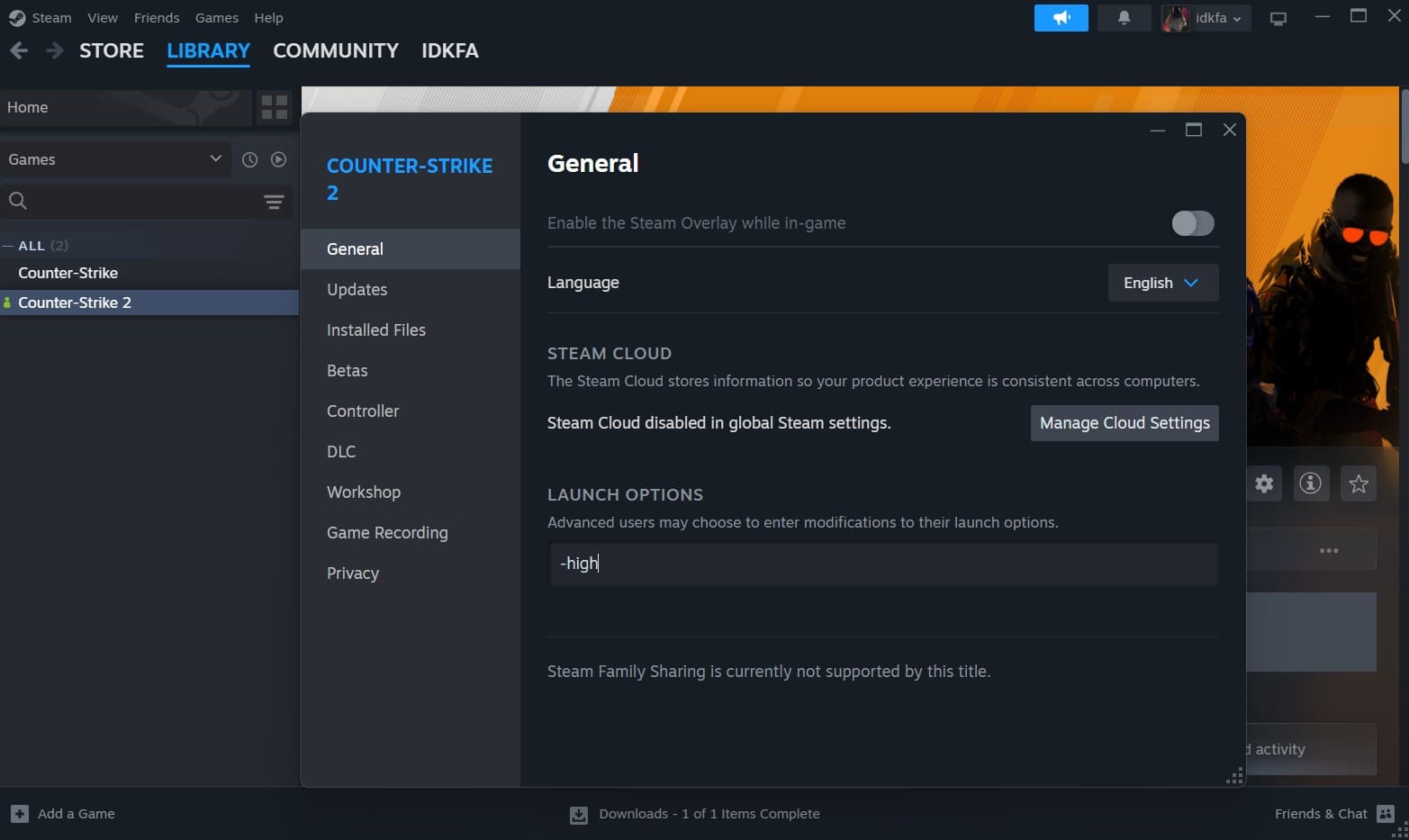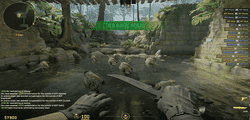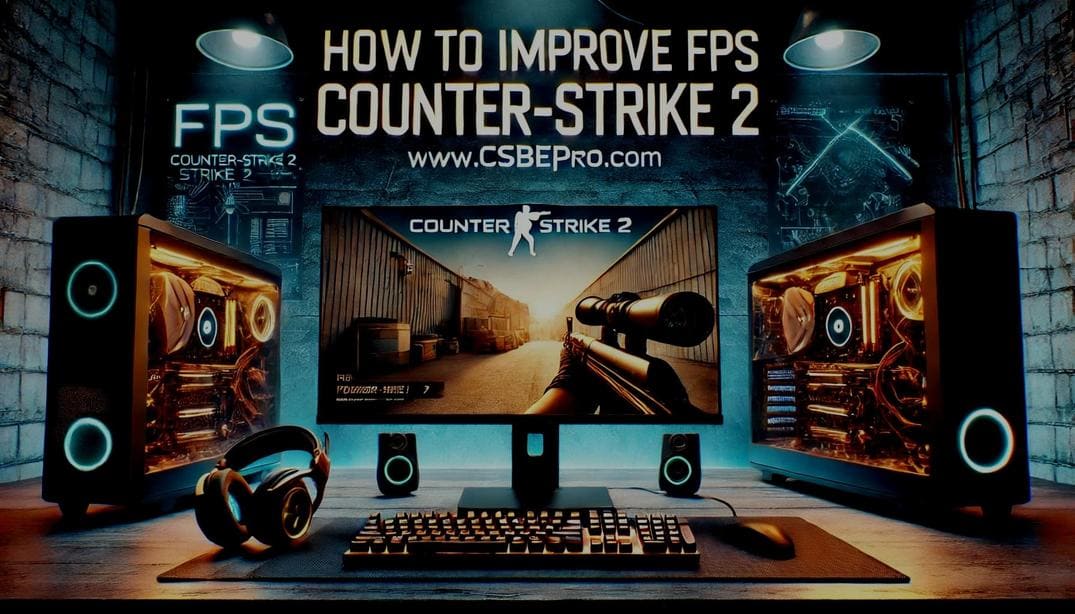Counter-Strike 2 Crosshair Guide 2025
The default crosshair in Counter-Strike 2 is a dynamic green reticle. While it looks fine, its movement and size can be distracting – especially for competitive players who want precision. That’s why many prefer switching to a static crosshair that stays steady while you’re moving or shooting.
With the 2025 update, CS2 has introduced even more crosshair customization options. Whether you’re just getting into the game or fine-tuning your setup for ranked play, these new tools let you adjust everything to fit your personal aiming style.
Why Does a Good Crosshair Matter?
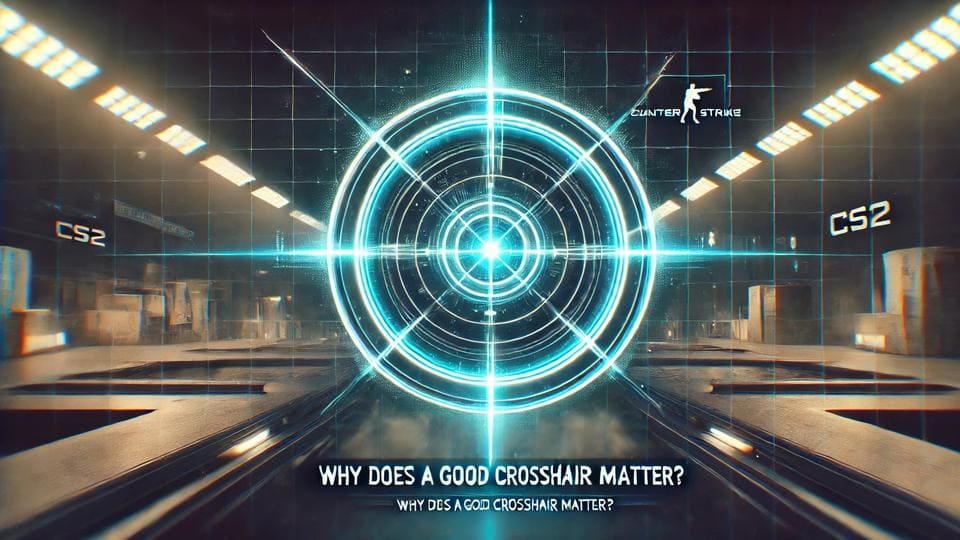
Think of your crosshair as your anchor, it’s what your eyes rely on to stay locked onto targets. A well-tuned crosshair helps you aim faster, shoot more accurately, and stay consistent no matter the map or lighting.
Customizing your crosshair can help you:
- Track targets more easily
- Cut down on visual distractions
- Improve headshot accuracy and spray control
Sometimes, a small adjustment is all it takes to start landing more shots and winning more rounds.
Understanding Crosshair Settings
Counter-Strike 2 offers a comprehensive range of crosshair settings that can be adjusted through the in-game menu or the developer console. Customizing these settings can significantly improve your accuracy and aiming efficiency.
How to Access Crosshair Settings
Key Crosshair Settings & Commands
Below is an overview of the most important crosshair settings along with their respective console commands. Understanding and tweaking these settings will help you create the perfect crosshair for your aiming style.
Crosshair Style
CS2 provides several crosshair styles to accommodate different playstyles. Each style affects how the crosshair behaves during movement and shooting.
cl_crosshairstyle [0-5]
0 - Dynamic crosshair
1 - Static default crosshair
2 - Classic static crosshair with dynamic dots
3 - Classic dynamic crosshair
4 - Classic static (preferred by most pro players)
5 - Hybrid mix of static and dynamic styles
New players may find Dynamic styles easier to follow, while experienced players often prefer Classic Static for precision aiming and consistency.
Tip
Friendly Fire Reticle Warning
Displays a visual indicator when aiming at teammates to avoid accidental friendly fire.
cl_crosshair_friendly_warning 1/0 (Default: 1)
Follow Recoil
Enables a dynamic crosshair movement that reflects weapon recoil patterns, helping players learn recoil control.
cl_crosshair_recoil 1/0 (Default: 1)
Center Dot
Adds a dot in the center of the crosshair for better aiming precision.
cl_crosshairdot 1/0 (Default: 1)
Length
Adjusts the overall dimensions of the crosshair to match your aiming preference.
cl_crosshairsize [-20 to 20] (Default: 5)
Thickness
Determines how thick the crosshair lines appear on the screen.
cl_crosshairthickness [-2 to 2] (Default: 0.5)
Gap
Modifies the space between crosshair lines, improving visibility and precision.
cl_crosshairgap [-10 to 10] (Default: 1)
Outline
Adds an outer border to make the crosshair stand out against different backgrounds.
cl_crosshair_drawoutline 1/0 (Default: 1)
cl_crosshair_outlinethickness [0.1 to 3] (Default: 1)
Color Customization
Choosing the right crosshair color enhances visibility and helps distinguish it from the game environment. CS2 provides preset color options.
cl_crosshaircolor [0-4]
0 - Red
1 - Green (default)
2 - Yellow
3 - Dark Blue
4 - Light Blue
For custom colors, fine-tune the RGB values using these commands:
cl_crosshaircolor_r [0-255] (Adjusts Red level)
cl_crosshaircolor_g [0-255] (Adjusts Green level)
cl_crosshaircolor_b [0-255] (Adjusts Blue level)
Choose a color that contrasts well with the game’s environment. Black crosshairs are created by setting all values to 0, while white is achieved with 255 in all three RGB components.
Tip
Alpha (Transparency Control)
Adjusts the transparency level of the crosshair to make it more or less visible.
cl_crosshairalpha [10 to 250] (Default: 200)
cl_crosshairusealpha 1/0 (Default: 1)
T Style
Removes the top section of the crosshair, making it easier to track targets in certain aiming situations.
cl_crosshair_t 1/0
By carefully adjusting these settings, you can create a crosshair that perfectly matches your playstyle. Experiment with different configurations to determine what improves your accuracy and comfort the most.
Optimal Crosshair Settings for CS2
Your crosshair is your lifeline in Counter-Strike 2, so optimizing it can dramatically improve your aim and precision. Here are the optimal crosshair settings to maximize visibility and control.
Crosshair Style: Classic Static (4)
Friendly Fire Reticle Warning: Enabled
Follow Recoil: Disabled
Center Dot: Enabled
✏️ Customization for Personal Preference
Length: 1-3
Thickness: 0.5-1
Gap: -1 to 1
Outline: 1
🌈 Color. Bright green or cyan – High contrast ensures visibility on all maps.
Red: 0
Green: 255
Blue: 0
Alpha (Opacity): 255
If you struggle to see your crosshair in certain maps, test different colors or slightly increase the outline thickness. A well-tuned crosshair can mean the difference between a clutch win and a frustrating loss!
Tip
Top CS2 Players Crosshair Codes (Mid-February 2025)
These crosshair codes showcase the preferences of top CS2 players as of mid-February 2025.
Trying different crosshairs can help you discover the one that best complements your playstyle, allowing you to fine-tune your aim and elevate your gameplay.
Conclusion
Your crosshair plays a huge role in your Counter-Strike 2 performance skill. By experimenting with different settings, you’ll find the perfect balance between precision and visibility. Whether you’re aiming for headshots like a pro or just improving your reaction time, customizing your crosshair can give you a serious edge.
Take the time to adjust your setup, test it in matches, and watch your accuracy skyrocket up!
Good luck and happy fragging!