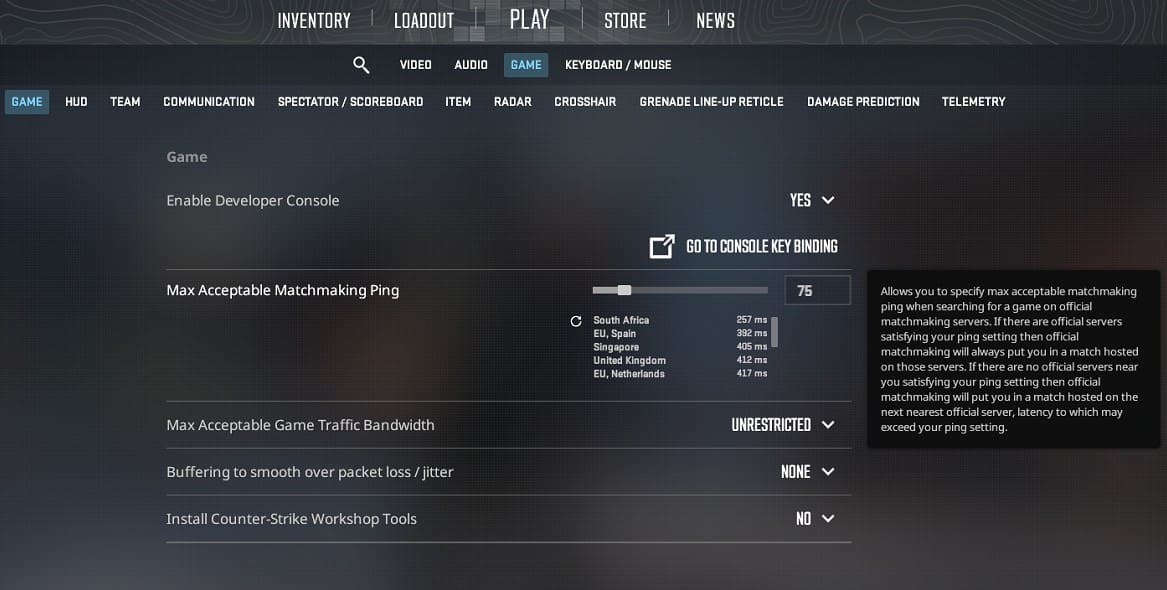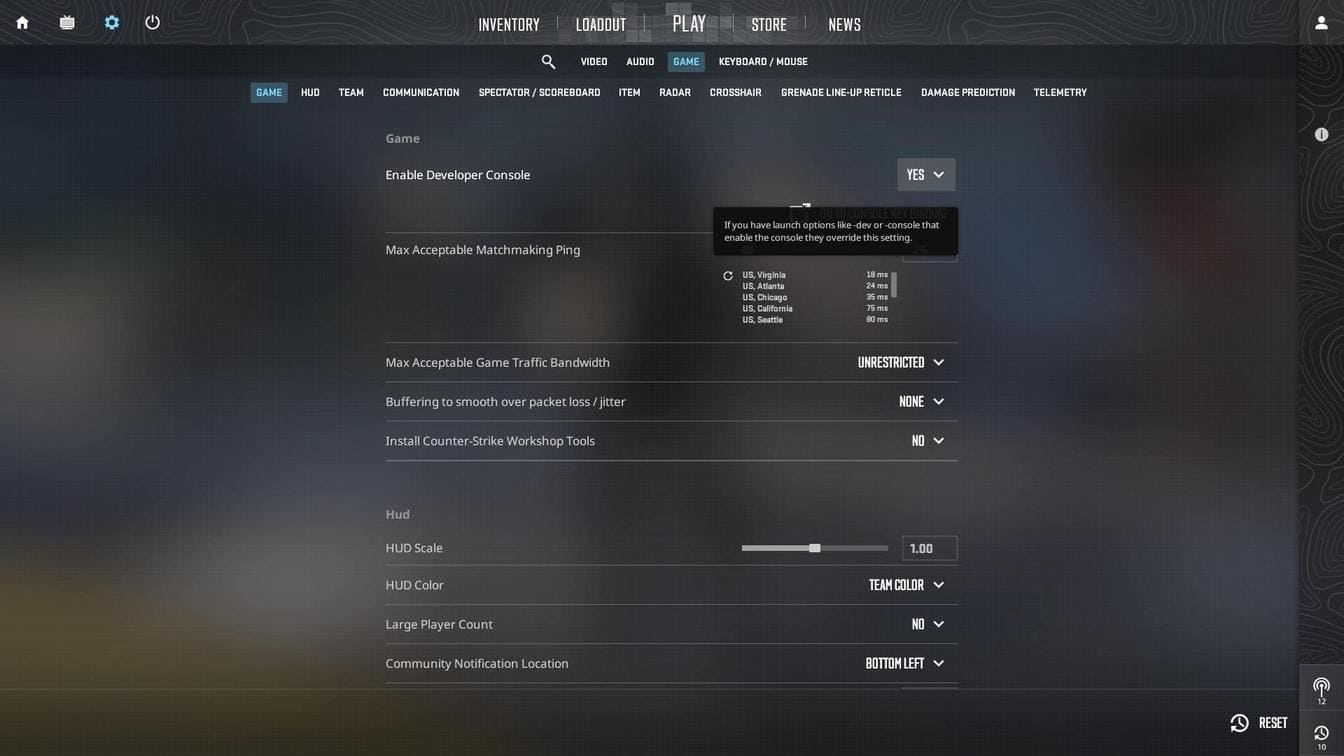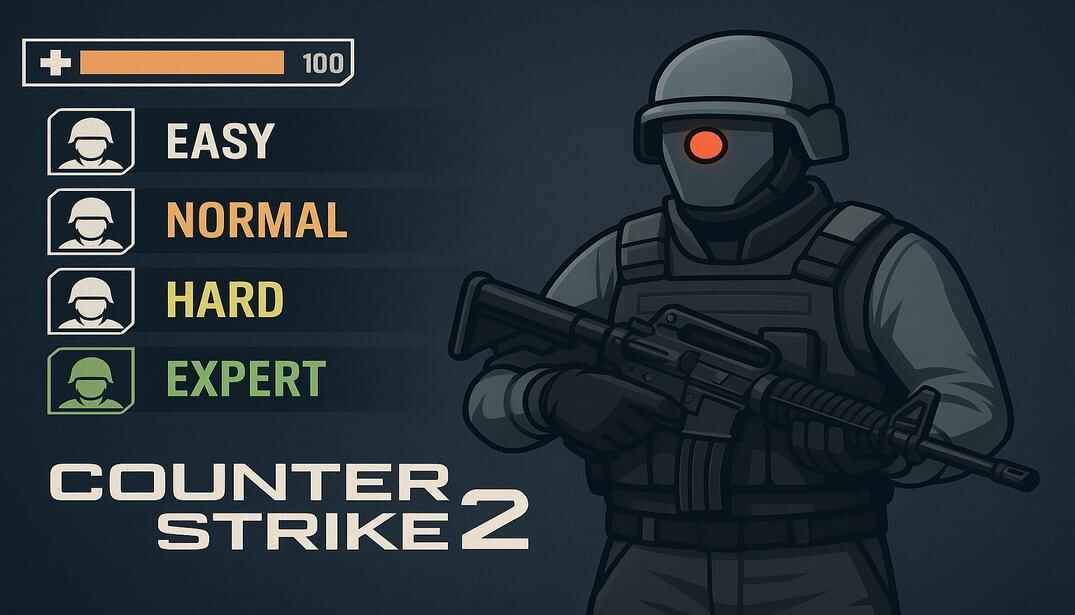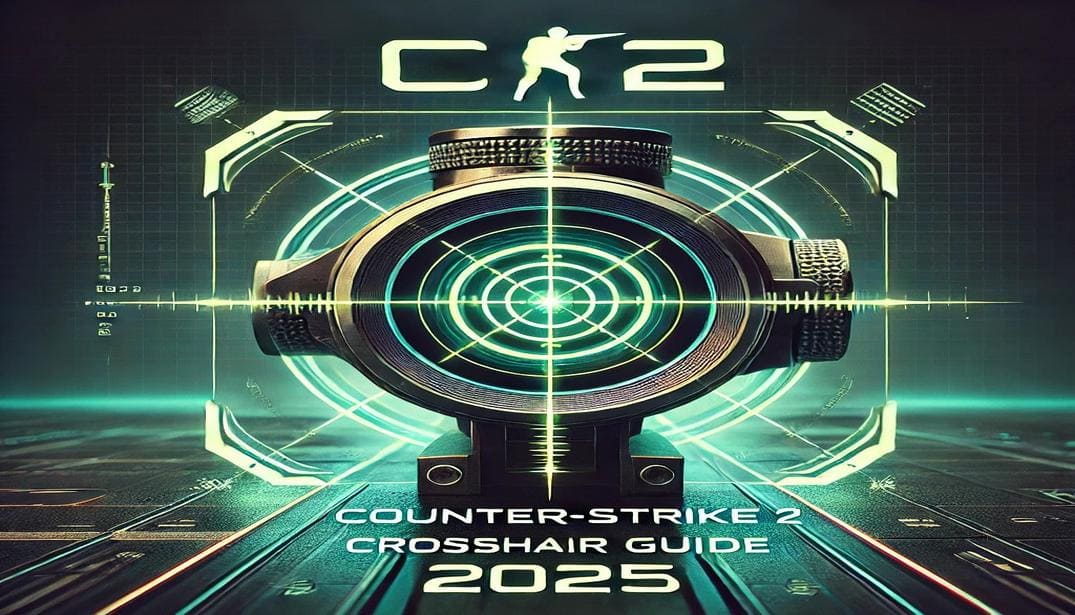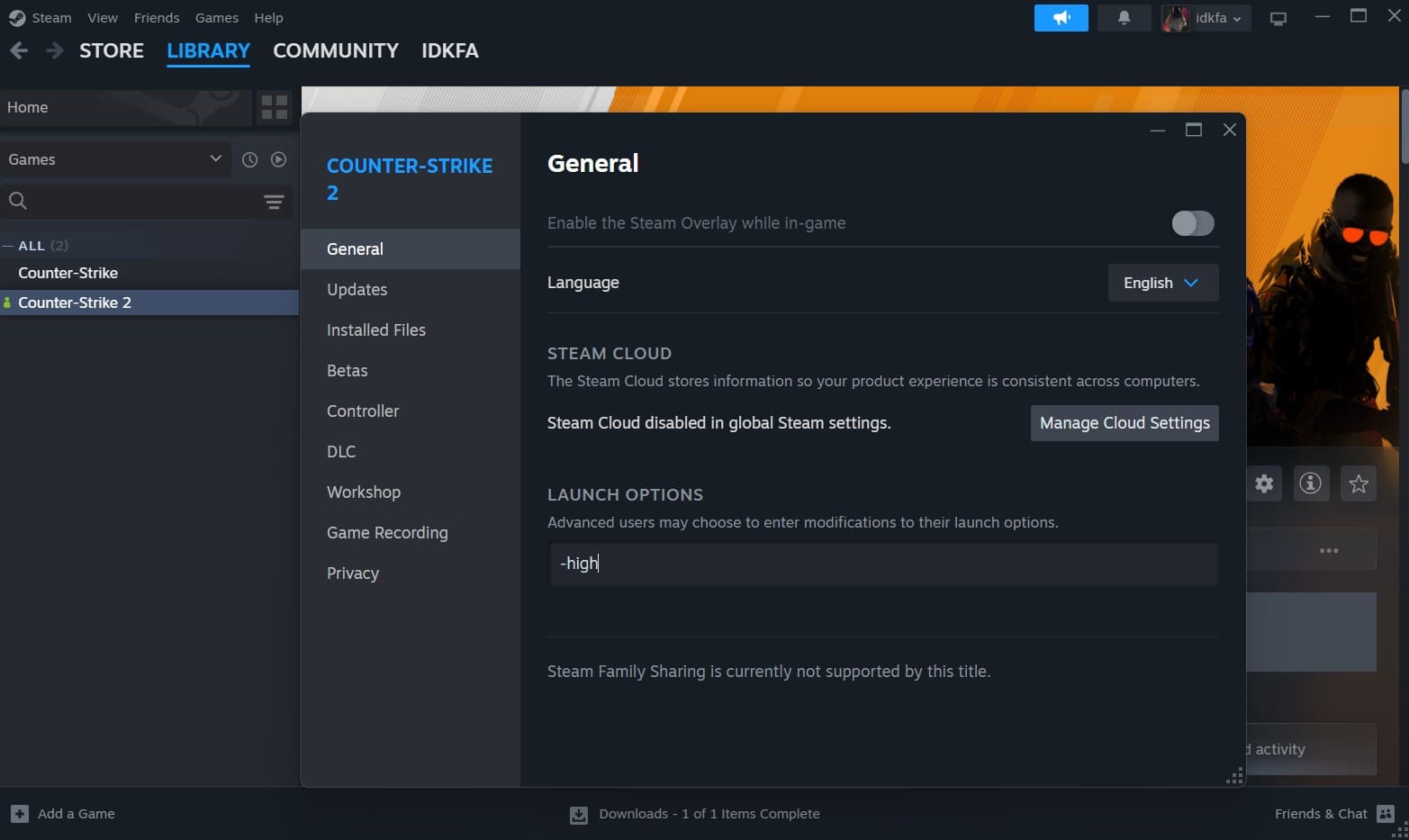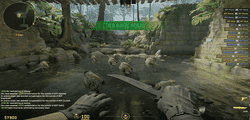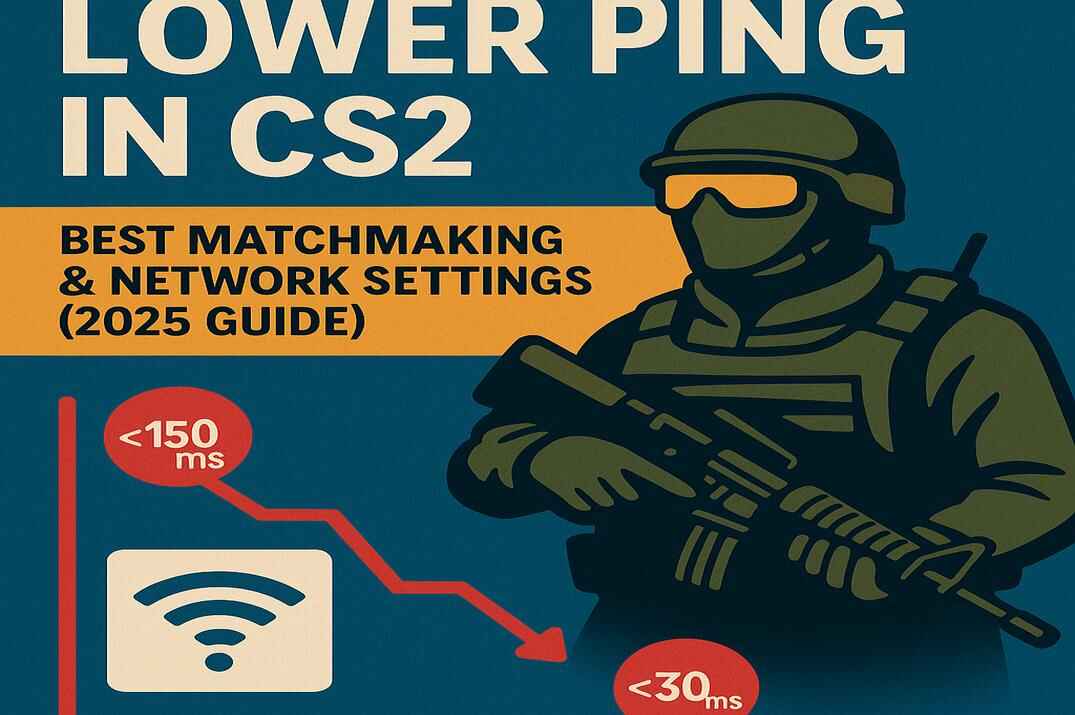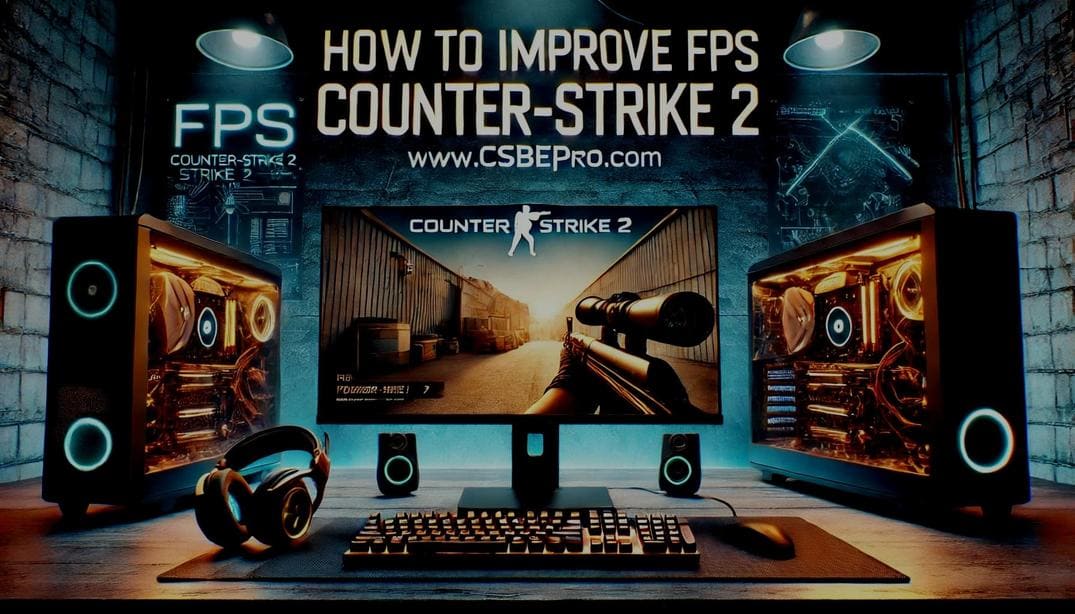Adjust Ping to Play Matchmaking in CS2
In Counter-Strike 2, having a smooth matchmaking experience depends heavily on your connection quality. One of the most important factors is ping – the time it takes for your data to travel to the server and back. High ping leads to lag, delayed actions, poor hit registration, and a frustrating experience overall.
To get the best possible matches with low latency, it’s essential to understand and adjust your ping settings in CS2. Here’s how.
What Is Ping (and Latency)?
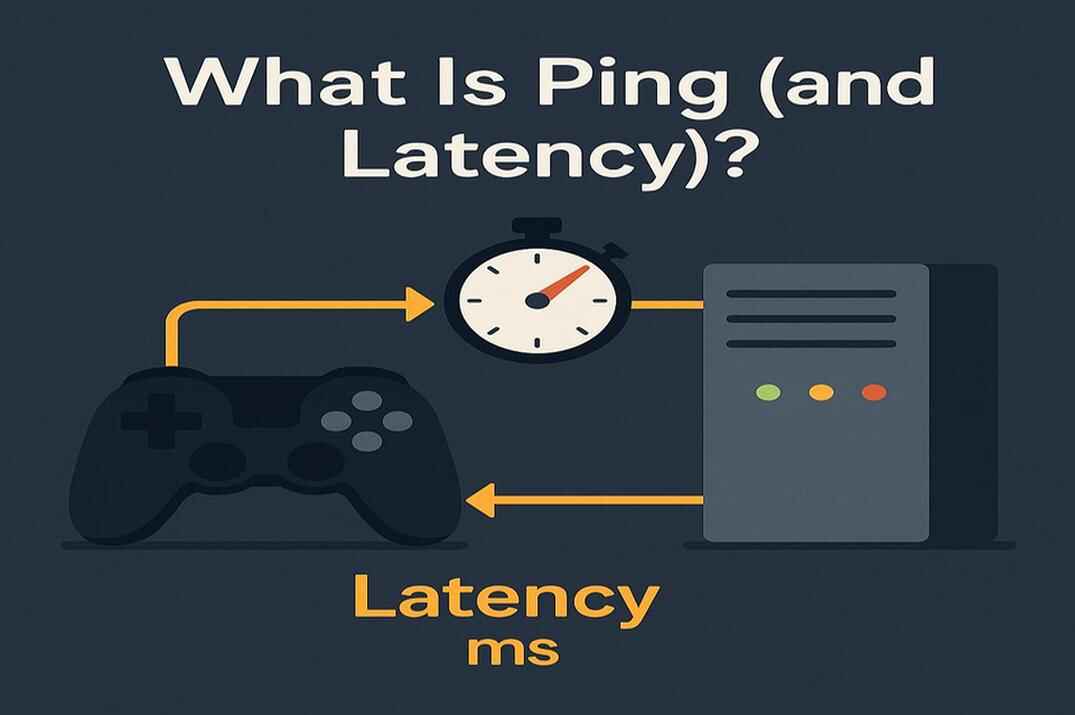
Technically, ping is a network tool (file ping.exe) that checks whether a device is reachable over a network. But in gaming, ping has come to mean latency – the time (in milliseconds) that it takes for your data to travel to the game server and return.
So when players say “my ping is high“, they mean their latency is high, which results in slow, unresponsive gameplay. While ping is common slang, latency is the correct term.
Lower latency = faster, smoother gameplay.
Higher latency = lag, missed shots, delayed movement.
Why Ping Matters in Matchmaking
In competitive shooters like CS2, every millisecond counts. A lower ping means faster communication with the server—so your shots, movements, and actions register more accurately and more quickly.
<30 ms: Excellent (lightning-fast response)
30–60 ms: Good (very playable)
60–100 ms: Acceptable (still okay, may feel a little sluggish)
100–150 ms: Poor (noticeable delay)
>150 ms: Bad – (serious lag and delay)
For CS2, aim to keep your ping under 60 ms whenever possible. Anything over 100 ms can put you at a competitive disadvantage.
How to Adjust Ping Settings in CS2
There are two main ways to adjust your ping (latency) settings for matchmaking in CS2: via the in-game settings menu or through the developer console. Both methods let you control the maximum acceptable latency for finding official matchmaking servers, helping to ensure smoother and more responsive matches.
Method 1: Using the In-Game Menu
Launch CS2.
Navigate to Settings > Game > Max Acceptable Matchmaking Ping.
Use the slider to set your preferred maximum ping (in milliseconds), or manually enter a number in the field to the right.
For example, setting it to 50 ms tells the game to prioritize servers with latency of 50 milliseconds or lower.
Keep in mind: the lower the ping value, the longer matchmaking might take, since fewer servers will meet that requirement. If you’re waiting too long for a match, try increasing the limit to 70, 80, 90, or even 100 ms depending on your region and connection quality.
Once you’re satisfied with your setting, save and exit.
This is the simplest and most user-friendly method, ideal for players who prefer not to use console commands.
Allows you to specify max acceptable matchmaking ping when searching for a game on official matchmaking servers. If there are official servers satisfying your ping setting then official matchmaking will always put you in a match hosted on those servers. If there are no official servers near you satisfying your ping setting then official matchmaking will put you in a match hosted on the next nearest official server, latency to which may exceed your ping setting.
Max Acceptable Matchmaking Ping / Official description
Ping Optimization Tips
If you’re dealing with lag or unstable ping while playing CS2, here are some practical tips to help reduce latency, prevent random ping spikes, and optimize your network for smoother gameplay.
- Wired Connection
Always use an Ethernet cable if possible. While Wi-Fi is convenient, it’s more prone to interference and inconsistent signal strength.
- Close Background Apps
Apps using the internet in the background (like Discord, browsers, or streaming platforms) eat up bandwidth and raise ping.
Check with Task Manager (Ctrl + Shift + Esc) and shut down unnecessary apps.
- Switch DNS Servers
Your Internet Service Provider’s default DNS isn’t always the fastest. Switching to a public DNS can improve responsiveness and connection stability.
Recommended DNS servers:
Google DNS: 8.8.8.8 and 8.8.4.4
Cloudflare DNS: 1.1.1.1 and 1.0.0.1
Windows 10:
Press Win + X and select Network Connections.
Click Change adapter options.
Right-click your active connection > Properties.
Select Internet Protocol Version 4 (TCP/IPv4) > Properties.
Choose Use the following DNS server addresses.
Enter your preferred DNS addresses.
Windows 11:
Press Win + X and select Network Connections.
Go to the Advanced network settings tab.
Expand your active Network adapter section.
Click the Edit button under More adapter options.
Select Internet Protocol Version 4 (TCP/IPv4) > Properties.
Choose Use the following DNS server addresses.
Enter your preferred DNS addresses.
Save and restart your connection (or reboot your PC for best results).
- Restart Your Router
Sometimes, a simple router reboot can help fix latency issues by clearing cache, resolving local interference, or reestablishing a better connection with your ISP. Just turn it off for 30 seconds, then turn it back on.
- Update Your Network Drivers
Outdated or buggy drivers can cause unpredictable network issues and ping spikes.
To update:
Press Win + X > Device Manager
Expand Network Adapters
Right-click your adapter > Update driver
Conclusion
Tuning your matchmaking ping settings in Counter-Strike 2 is one of the simplest yet most impactful ways to improve your competitive experience. Whether through the in-game menu or console, setting a maximum acceptable ping ensures you’re matched with nearby servers for smooth, responsive gameplay. Combine this with some basic network optimization, and you’ll eliminate unnecessary lag from your matches.
Good luck, and happy fragging!