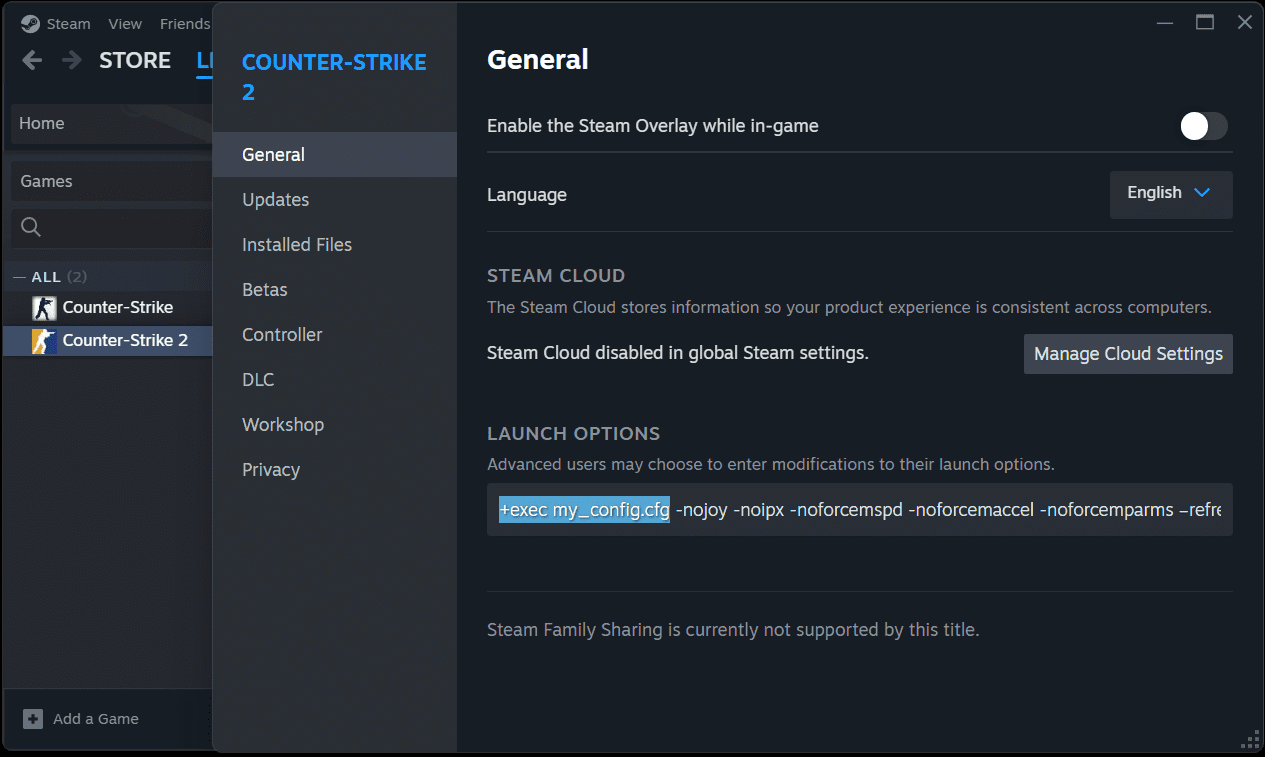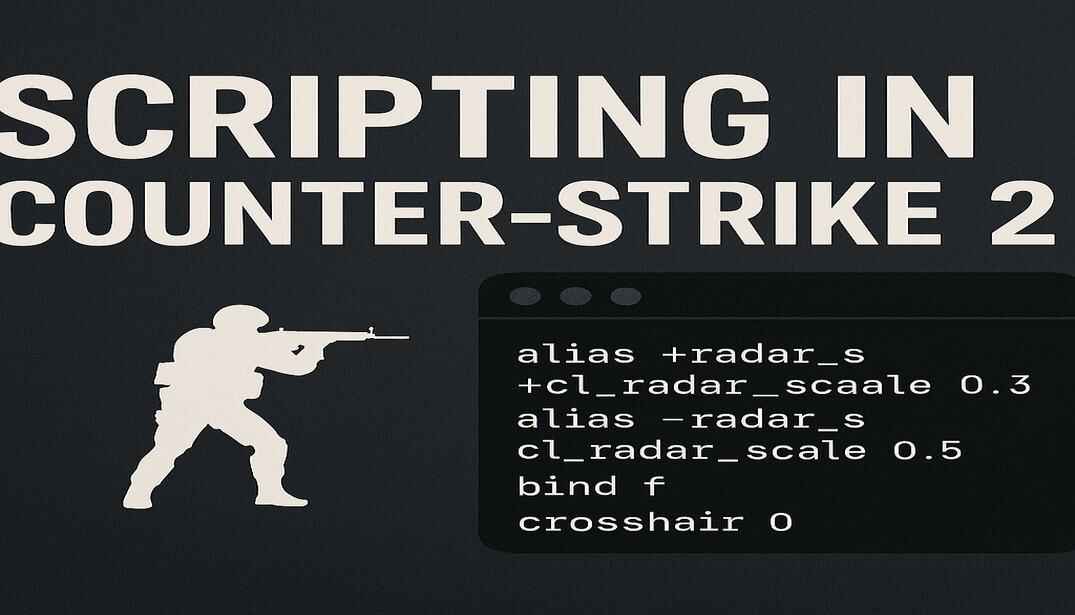Counter-Strike 2 Useful Scripts
In the competitive world of Counter-Strike 2, mastering every advantage is crucial. Scripts offer a powerful way to streamline actions, enhance gameplay, and potentially open up strategic possibilities. Let’s explore some of my scripts that can elevate your Counter-Strike 2 experience.
In the article Optimizing Counter-Strike 2 Player Configuration Files, you’ll find detailed instructions on how to upload your config file, which can include your binds, scripts, and console commands.
Quick Reminder:
Your config file can be uploaded either automatically or manually from the Counter-Strike 2 configuration files folder. The path to this folder is:
..\Steam Library\steamapps\common\Counter-Strike Global Offensive\game\csgo\cfg\
Manual Execution:
Ensure the file has a .cfg extension, such as my_config.cfg for the example.
To upload the file manually, open the game console and enter the command:
exec my_config.cfg
Automatic Execution #1:
The autoexec.cfg file is executed automatically when the game starts. However, by default, this file does not exist and must be created manually. Once created, place your configuration commands into this file, and they will be loaded each time you start the game. To include your config file, add the following line to autoexec.cfg:
exec my_config.cfg
If you encounter issues with default bindings, such as your model not moving or shooting, delete your binds configuration file from your Steam folder. You can find it at: ..\Steam\userdata\SteamID\730\local\cfg\cs2_user_keys_0_slot0.vcfg
Jump Throw Script
This script allows for a precise jump throw of grenades, essential for executing strategic throws in Counter-Strike 2.
How it works:
Automatically performs a jump throw when you press a bound key (e.g., mouse5).
alias "+at" "+attack"
alias "-at" "-attack"
alias "+jt" "+jump; +at"
alias "-jt" "-jump"
bind "mouse5" "+jt; -at"
Volume on Walk Script
This script increases boosts volume while walking and reverts to normal when not. This functionality is especially useful towards the end of a match, when there are fewer players and detecting subtle sounds becomes more critical.
How it works:
The sound volume increases to maximum while holding the Shift key, upon releasing the Shift key, the volume returns to its original level.
alias "+walk" "volume 1; +sprint"
alias "-walk" "volume 0.5; -sprint"
bind "SHIFT" "+walk"
High Jump Script
The script allows you to reach advantageous positions with a single key press.
How it works:
Automatically combines a jump and crouch, enabling higher leaps and flying farther.
alias "+hj" "+jump; +duck"
alias "-hj" "-jump; -duck"
bind "space" "+hj"
Quick Rotate Script
Allows rapid 180-degree turns by temporarily increasing mouse sensitivity while holding a bound key.
How it works:
Boosts mouse sensitivity for quick turns and returns to normal when the key is released.
alias "+rot" "sensitivity 5; m_yaw 0.5"
alias "-rot" "sensitivity 2.2; m_yaw 0.022"
bind "c" "+rot"
Single Fire Script
Single fire is a valuable technique in Counter-Strike 2 for enhancing precision and controlling recoil, and it can give you an edge in various game situations.
How it works:
Fires one shot upon pressing a bound key (e.g., C).
alias "+snp" "alias fire +attack"
alias "-snp" "fire"
bind "c" "+snp; -attack"
Single/Auto Fire Toggle Script
How it works:
The bound “v” key switches the weapon firing mode between single and automatic. The change is accompanied by a sound.
alias "one_shot" "+attack; -attack"
alias "trigger_mode" "single_fire"
alias "single_fire" "bind mouse1 one_shot; -attack; alias trigger_mode regular_fire; play weapons\auto_semiauto_switch_01"
alias "regular_fire" "bind mouse1 +attack; alias trigger_mode single_fire; play weapons\auto_semiauto_switch_02"
bind "v" "trigger_mode"
Quick Scope Script
The Quick Scope (Fast Zoom) script allows for rapid aiming and shooting with sniper rifles, improving reaction times in fast-paced situations.
How it works:
When you press the attack key, the rifle zooms in. When you release the key, the rifle fires.
Using the script assumes that you keep the center of your monitor in view.
alias "+snp" "+attack2; alias fire +attack"
alias "-snp" "fire"
bind "c" "+snp; -attack"
In this Quick Scope script, I’ve added an auto-switch feature that changes to a knife after a shot. When you press the attack key, the rifle zooms in. Upon releasing the key, the rifle fires and then automatically switches to the knife.
alias "+at" "+attack; knf"
alias "-at" "-attack"
alias "+at2" "+attack2"
alias "-at2" "-attack2"
alias "+snp" "+at2; alias fire +at"
alias "-snp" "fire"
alias "knf" "alias knf slot3"
bind "c" "+snp; -at"
In this Quick Scope script, I’ve added two features: auto-switching to a knife after a shot and a weapon firing mode toggle. When you press the attack key (mouse1), the rifle zooms in. Upon releasing the key, the rifle fires and then automatically switches to the knife. Additionally, pressing the “f” key toggles the weapon firing mode between firing through zoom and regular fire. The switch between modes is accompanied by a sound.
alias "+at" "+attack; knf"
alias "-at" "-attack"
alias "+at2" "+attack2"
alias "-at2" "-attack2"
alias "+snp" "+at2; alias fire +at"
alias "-snp" "fire; -at"
alias "knf" "alias knf slot3"
alias "toggle_snp" "snp_on"
alias "snp_on" "bind mouse1 +snp; alias toggle_snp snp_off; play weapons\auto_semiauto_switch_01"
alias "snp_off" "bind mouse1 +attack; alias toggle_snp snp_on; play weapons\auto_semiauto_switch_02"
bind "f" "toggle_snp"
Scoreboard+FPS+PING+Network packets issue Script
How it works:
Pressing the “Tab” key displays the current scoreboard, FPS, ping, and server status on the screen. When you release the key, the game screen returns to its original view.
alias +drow "cl_showfps 1; cl_hud_telemetry_frametime_show 2; cl_hud_telemetry_ping_show 2; cl_hud_telemetry_net_misdelivery_show 2; +showscores"
alias -drow "cl_showfps 0; cl_hud_telemetry_frametime_show 1; cl_hud_telemetry_ping_show 1; cl_hud_telemetry_net_misdelivery_show 1; -showscores"
bind "TAB" "+drow"
View Model Position Toggle Script
Sets up a view model with specific offsets.
How it works:
This script effectively allows you to toggle between two different view model configurations by pressing the “c” key, providing flexibility in how the game view is displayed.
alias "regualar_view" "cl_teamcounter_playercount_instead_of_avatars 0;viewmodel_offset_x -2;viewmodel_offset_y 2;viewmodel_offset_z -2;alias trigger_view adv_view"
alias "adv_view" "cl_teamcounter_playercount_instead_of_avatars 1;viewmodel_offset_x 2.5;viewmodel_offset_y 0;viewmodel_offset_z -1.5;alias trigger_view regualar_view"
alias "trigger_view" "adv_view"
bind "c" "trigger_view"