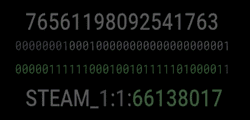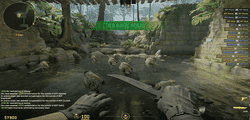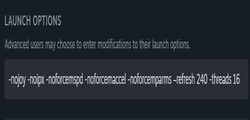Optimizing COUNTER-STRIKE 2 Server Configuration files
Default Server Configuration Files
File Locations
Default configurations are stored in the \cfg\ folder within the Counter-Strike 2 installation directory. For example, if the Steam library is installed in the \Games\ folder on volume D:
D:\Games\SteamGames\steamapps\common\Counter-Strike Global Offensive\game\csgo\cfg\
Inside this folder, specific gamemode*.cfg files control settings for playing with bots.
- gamemode_competitive.cfg
- gamemode_casual.cfg
- gamemode_deathmatch.cfg
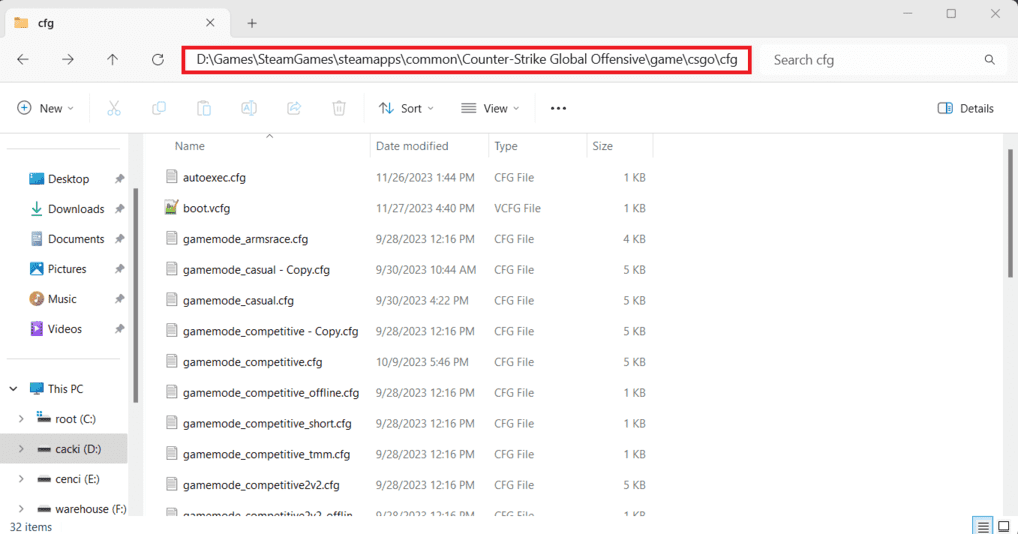
Default Console Commands
bot_autodifficulty_threshold_high 0.0
bot_autodifficulty_threshold_low -2.0
bot_chatter radio
bot_defer_to_human_goals 0
bot_defer_to_human_items 1
bot_difficulty 3
bot_quota 20
bot_quota_mode fill
cash_player_bomb_defused 200
cash_player_bomb_planted 200
cash_player_damage_hostage -30
cash_player_interact_with_hostage 300
cash_player_killed_enemy_default 200
cash_player_killed_enemy_factor 0.5
cash_player_killed_hostage -1000
cash_player_killed_teammate -300
cash_player_rescued_hostage 1000
cash_team_elimination_bomb_map 2700
cash_team_elimination_hostage_map_t 2000
cash_team_elimination_hostage_map_ct 2300
cash_team_hostage_alive 0
cash_team_hostage_interaction 500
cash_team_loser_bonus 2400
cash_team_bonus_shorthanded 0
cash_team_loser_bonus_consecutive_rounds 0
cash_team_planted_bomb_but_defused 200
cash_team_rescued_hostage 0
cash_team_terrorist_win_bomb 2700
cash_team_win_by_defusing_bomb 2700
cash_team_win_by_hostage_rescue 3000
cash_team_win_by_time_running_out_hostage 2000
cash_team_win_by_time_running_out_bomb 2700
ff_damage_reduction_bullets 0
ff_damage_reduction_grenade 0
ff_damage_reduction_grenade_self 0
ff_damage_reduction_other 0
mp_afterroundmoney 0
mp_buytime 45
mp_buy_anywhere 0
mp_buy_during_immunity 0
mp_death_drop_defuser 1
mp_death_drop_grenade 2
mp_death_drop_gun 1
mp_fists_replace_melee 1
mp_defuser_allocation 2
mp_force_pick_time 15
mp_forcecamera 0
mp_free_armor 2
mp_freezetime 5
mp_friendlyfire 1
mp_win_panel_display_time 3
mp_respawn_immunitytime 0
mp_halftime 0
mp_match_can_clinch 1
mp_maxmoney 10000
mp_maxrounds 15
mp_molotovusedelay 0
mp_playercashawards 1
mp_roundtime 3
mp_roundtime_hostage 2
mp_roundtime_defuse 2.25
mp_solid_teammates 2
mp_startmoney 1000
mp_teamcashawards 1
mp_timelimit 0
mp_warmuptime 90
mp_weapons_allow_zeus 2
mp_weapons_allow_typecount 2
spec_freeze_panel_extended_time 0
spec_freeze_time 3.0
sv_allow_votes 1
sv_talk_enemy_living 0
sv_talk_enemy_dead 1
sv_vote_to_changelevel_before_match_point 1
sv_deadtalk 0
sv_ignoregrenaderadio 0
tv_delay 30
mp_warmup_pausetimer 0
mp_halftime_pausetimer 0
mp_randomspawn 0
mp_randomspawn_los 0
sv_infinite_ammo 0
ammo_grenade_limit_flashbang 1
ammo_grenade_limit_total 3
mp_weapons_allow_map_placed 1
mp_weapons_glow_on_ground 0
mp_display_kill_assists 1
mp_respawn_on_death_t 0
mp_respawn_on_death_ct 0
mp_ct_default_melee weapon_knife
mp_ct_default_secondary weapon_hkp2000
mp_ct_default_primary ""
mp_t_default_melee weapon_knife
mp_t_default_secondary weapon_glock
mp_t_default_primary ""
mp_default_team_winner_no_objective -1
sv_occlude_players 1
occlusion_test_async 1
spec_replay_enable 1
mp_round_restart_delay 10
sv_gameinstructor_enable 0
bot_autodifficulty_threshold_high 0.0
The value between -20.0 and 20.0. The default value is 0.0
The amount above average human contribution score, above which a bot should lower its difficulty.
bot_autodifficulty_threshold_low -2.0
The value between -20.0 and 20.0. The default value is -2.0
Amount below the human contribution score, below which a bot should raise its difficulty.
bot_chatter radio
Bot’s Negotiation mode: radio, off, minimal, or normal. The default is “radio“
bot_defer_to_human_goals 0
This command prevents bots from doing scenario: 1/0
bot_defer_to_human_items 1
This console command prevents bots from taking scenario items: 1/0
bot_difficulty 3
Bot difficulty: 0/1/2/3
bot_quota 10
The number of bots that are added automatically. The value is between 1 and 20.
bot_quota_mode fill
The mode number of bots playing on the server: normal, fill, or match.
cash_* #
These commands regulate the receipt of money for certain actions
mp_* #
Multiplayer commands for maps and player settings
sv_* #
Server settings
Additional Configuration Tips
Customizing Configurations
Unlike the “*.vcfg” configuration files stored in the installed \Steam\ folder under the \userdata\ folder, the “gamemode*.cfg” files are not automatically rewritten or updated. These files can execute a full range of console commands, including server cvars “sv_*“, client cvars “cl_*“, and multiplayer cvars “mp_*“.
To customize these configurations, simply append a console command and its desired effect to the end of the respective configuration file. For example, adding the command cl_showfps 1 (without quotation marks) to the gamemode_casual.cfg file will display the current frames per second (FPS) during training mode with bots or on a local network casual server for each player. Another option is adding mp_maxmoney 30000 to raise the in-game money limit to 30,000.
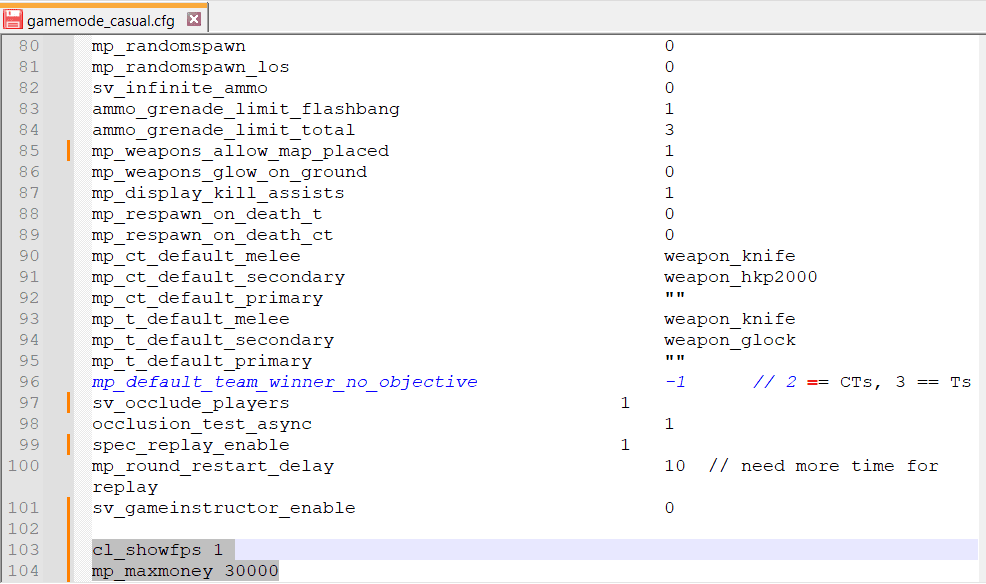
It’s important to note that these configuration files remain unchanged after launch. Therefore, it is recommended to create separate configurations for each game mode to prevent unintentional overwrites and leave these files as default.
Creating Default Configs
Generate Configs
- In the \cfg\ folder, create configs for each mode (e.g., mycasual.cfg)
- Include necessary commands in each mode’s config
- Add exec mycasual.cfg at the bottom of the corresponding gamemode*.cfg files
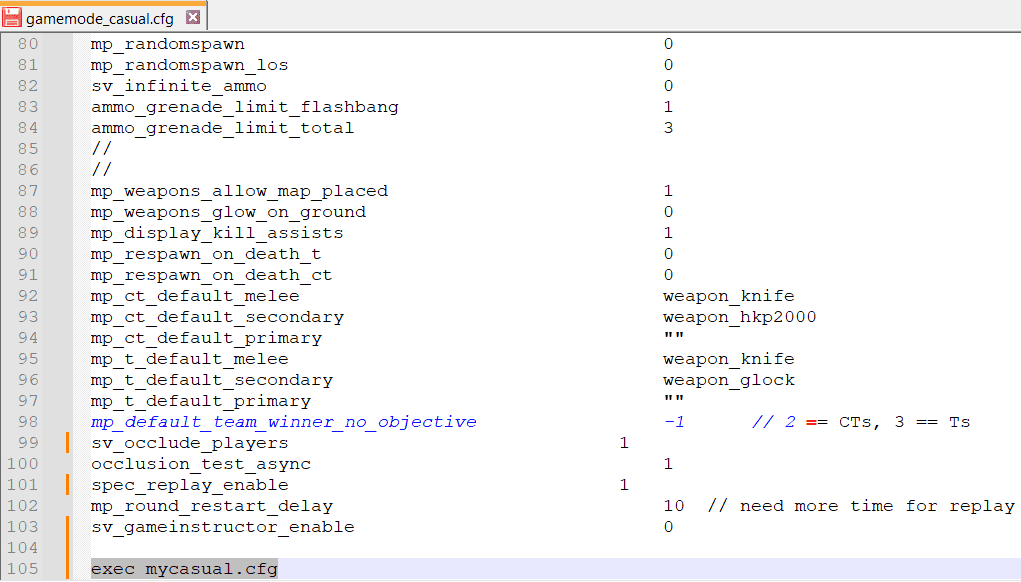
Playing on a Local Network
Local Network Setup
- Execute sv_lan 1 or sv_lan true to play on a local network.
- Connect using the “connect” command, specifying the server’s IP and Port (e.g., connect 192.168.1.15:27015). By default, the Port is 27015.
Finding Server IP
- Use the “ipconfig” command in the command line (CMD) to retrieve the LAN IP address.
- Alternatively, use the console command “status” to obtain the server IP, though it may not always display the correct address.
Summary
Configuration File Locations:
Default server config files are found in the “..\Counter-Strike Global Offensive\game\csgo\cfg\” folder within the CS2 installation directory.
Gamemode-Specific Files:
Files like “gamemode_competitive.cfg” control settings for different game modes, including bot behavior.
General Default Commands:
The article lists essential commands for bot difficulty, chatter, quotas, money regulations, multiplayer settings, and server settings.
Customization:
Players can create custom configs for each game mode to avoid overwriting default files.
Playing on a Local Network:
Steps for enabling LAN play, connecting to a local server, and finding IP addresses are provided.
F.A.Q.
Tailor the gameplay experience to your preferences (e.g., bot difficulty, money limits).
You can experiment with different settings for optimal performance.
While technically possible, I recommend creating separate config files to avoid unintended consequences and preserve default settings. It’s enough to add just one row in the file including the exec command.
Online resources like the official CS2 developer wiki, community forums, and dedicated guides offer detailed information on commands and their functions. For example official web resource:
https://developer.valvesoftware.com/wiki/Console_Command_List
Simply delete or edit the problematic file to revert changes.
As a rule, the console displays notifications and ignores errors.
Good Luck and Happy Frags!